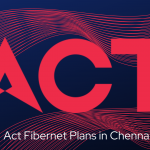OBS is also known as Open Broadcaster Software is widely used by professional streamers and podcasters for live broadcasts. But one heavily overlooked feature of OBS is that it also offers recording capability. The OBS Save recording feature gives content creators access to raw clips that can then edited to make amazing videos that can be uploaded to platforms like YouTube, Instagram, and so on.
But you might ask where do these save recordings go? Read this article to find out!
How to save recordings?
OBS Studio has two options when it comes to footage, “Start Streaming” and “Start Recording”, but by default, most people use the streaming option and ignore the other one. OBS gives you lots of options to customize your streaming options as well as your recording options. In order to take full advantage of OBS Studio, you might need to know how to record your streams.
- Advertisement -
Here are the steps that you should follow to change your stream settings.
- Open OBS and click on the “File” button, now select “Settings” from the drop-down menu.
- Click on the “Output” option which is located on the left-hand panel.
- In the “Output” tab, there is a list of settings that can be adjusted to change the “Recording” options.
- You can now play around with these options to fine-tune your OBS recording settings.
You can also choose the “Recording Path” which will be the location where your recorded clips will be saved. - Here you can adjust the quality of the recorded clips and also the file type such as .mp4, etc. You can also change the naming format for the clips by heading over to the “Advanced Settings” menu and change the “Filename formatting” in the “Recording” section.
- Once you are satisfied with the settings that you’ve tuned, click on the “Apply” button in the button right corner and then click on “Save”.
- Now to make sure that all the changes have been applied it is recommended to double-check with a test. Now when you click on the “Start Recording” button, OBS should display a message on the bottom right saying “(LIVE + REC)” which means that you’ve successfully streaming and recording your clips at the same time.
Where does the OBS save recordings go?
By default, OBS Studio will save all your recorded clips to wherever you have installed OBS. If you still cannot find it in the default location where OBS is installed, then you can check inside C: -> Users -> Your username -> Videos, your obs recordings should be present here with their corresponding name.
Depending on the recording options that you have selected. OBS recordings can eat up a lot of precious drive space. If you stream regularly this might result in an issue because of how much space it will occupy depending on the duration and frequency of streams.
Ideally, not all computers come with a lot of drive space, so considering an average of 1TB of drive space, you will have to make decisions between storing recorded clips and games and software. We would recommend buying an external drive ( most preferably an SSD ), in order to ensure a fast and smooth experience. Also, it will help you edit clips on the fly and also will be easier for you to access across multiple devices due to the fast transfer speeds.
Read More: Best Screen Recorder Tools
- Advertisement -
How to change save location?
Open OBS Studio and choose the “Output” settings on the left panel, and then click on the “Recording” Tab, You should now be able to change the Recording Path. This is where all your saved recordings are stored.
To change the location click on the “Browse” button, on clicking the button, you will open Windows File Explorer which you can use to navigate through all folders on your computer. You can now create a new folder to store the recordings or use an existing folder. Once you are done click on the “Save” button to apply the changes.
Generally, recordings should not be put on the drive that your Operating System currently resides, and rather it is recommended they be put on an external drive to ensure a seamless experience.
- Advertisement -
What to do with saved recordings?
- There are countless possibilities that you can utilize with raw recorded footage. Here are a few things that we would like to share with you.
- With saved recordings, you can make clips that can be turned into promotional videos or trailers to engage a much wider audience through methods such as social networking and media. Generally, this cannot be done on platforms such as twitch due to the 60second limitation but can be done on platforms such as YouTube, Instagram, and so on.
- Professional gamers widely use the feature where you can record your clips and use them as VOD material by rewatching and analyzing the clips to determine where you need to improve in the game. This feature is highly sought after due to most games lacking such a feature and can give you further insight to improve your skills.
- You can edit and publish videos, clips, montages, and much more on multiple platforms which will give you a wider audience reach and also revenue generation across multiple platforms.
- You can also make highlight reels and montage videos that showcase the best moments of your streams which will entertain an even larger audience.
- One main advantage of saving your own recordings is that should anything happen to the stream that’s hosted on a platform ( takedowns or edited ), you will still have the original copy of the stream that can then be reuploaded or distributed elsewhere.
If you have any recommendations or feedback that you would like to share, do leave them in the comments down below!
#TeamMeshPie