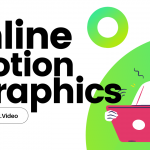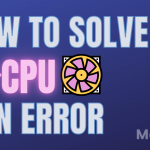Discord has been very successful in being able to create a name for itself in the gaming industry. It started with VoIP calls for gamers who were facing problems with the in-game communication systems and now is a multi-billion dollar enterprise. Today we will see how to Hyperlink in Discord in the quickest and easy way.
What are Hyperlinks?
A hyperlink is a piece of text that performs a certain command when clicked. It can open a program, take you to a different site or do anything else that the creator wants it to do. Hyperlinks in discord can be used to take users to a different site (another server) and can be very helpful a lot of times.
How to create hyperlinks in discord?
As of now, hyperlinks in discord messages are not allowed. But the workaround for that is sending hyperlinks through bot embeds or through webhook.
Create a hyperlink through Carlbot
Carlbot is one of the many bots discord provides for various purposes. Right now we will see how to create a hyperlink through a carlbot embed.
- Advertisement -
Step 1. Go to the Carlbot website and log in to your Discord account.
Step 2. Once you log in you will see the dashboard, select the server where you wish to embed the hyperlink.
Step 3. Authorize Carlbot to send hyperlinks to the server of your choice by clicking on Continue. Carlbot then gives you the option to explore its functionality and customize according to your needs but for now, click on Skip and head right to the dashboard. Scroll down and find Embeds in the left-hand list of menus which will open the creative box.
Step 4. Go to description and type the hyperlink message in the format:
‘Message [text which will be hyperlinked] (site link)’, for example, ‘Check my [YouTube Channel](https://www.youtube.com/c/aksaragg)’.
- Advertisement -
On the right-hand side, you will be able to see how your embed looks under Preview.
Step 5. When you have written the embedded text, go to Destination and select the Channel where you wish to send the hyperlink message.
Click on Post to send the message.
You have now successfully sent a hyperlink that redirects the user to your own Youtube Channel.
- Advertisement -
Create a hyperlink through Webhook
Another way that you can hyperlink in discord is through a link generator, and we are going to use Webhook.
Step 1: Open discord on your PC on the web and select the server where you wish to send the hyperlink
Step 2: On the dropdown menu of the server name select Server Settings.
Step 3: Find integration on the left-hand menu and then click on New Webhook, name the webhook and select the Channel where you wish to send the hyperlink message.
At last copy the webhook URL.
Step 4: Go to discord.club to generate the hyperlink message, paste the URL that you copied earlier to the Webhook URL column.
Step 5: Scroll and find Embed and click on the + icon to create a new embed.
Step 6: Write the text message in the same format that we used in the Carlbot method.
‘Message [text which will be hyperlinked] (site link)’, for example, ‘Check my [YouTube Channel](https://www.youtube.com/c/aksaragg)’.
Step 7: Once you are done, click on Send Message.
Conclusion
Although Discord does not allow hyperlinks and these are the two workarounds through which you can send them to the server of your choice. It is high time that discord allows users to send hyperlink text which eliminates the need and hassle of finding workarounds. Experiencing issues with Discord? Wish to uninstall it? Check out our guide to fully Uninstall Discord from your Windows or Mac PC.