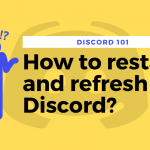CPU fan error is a common error that might occur and stop your PC from working properly. In this article, we will know everything about the CPU Fan Error and how to solve it.
What is CPU Fan Error?
CPU fan error is a very common message that may come when your Windows PC boots up. It happens after the computer has turned off itself due to overheating which is due to the fact that the fans were not able to cool the hardware properly. If you have received a CPU fan error warning then you should immediately try to resolve the problem because if the fans are not able to cool the components add the components get overheated for prolonged periods of time they might get permanently damaged.
What causes CPU Fan Error message?
A CPU fan might be because the fan has physical damage, incorrect settings, or other factors that are overheating the computer and making the fan run at abnormal speeds. Dust or other particles obstructing the device’s air vents or fan movement can also cause errors.
What happens when this message comes?
Unexpected Shutdown
In order to protect the components from any failures, the program is designed to force a shutdown if a CPU fan is not detected. You might experience a shutdown if you get a CPU fan error on boot.
- Advertisement -
Wire Burning Smell
Overheated CPU (>300°C) liberates a smoky, burning smell which means that your cooler is not working properly.
Burnout Chips on Motherboard
This problem is relatively rarer in the new motherboards, the old ones are seen to be permanently damaged due to high heat from the CPU.
How to fix the CPU Fan Error?
#1. Clean the Air vents: Dusty air vents always become a problem for the cooling system of your PC. Sometimes the dust is big enough to obstruct the working of your air vent so they should be kept clean. You can use a vacuum cleaner to suck or an airgun to blast the dust.
#2. Stop Overclocking: A CPU that is running at high speeds will heat up rapidly. The provided CPU cooler is not capable of cooling an overclocked CPU so it is advisable to avoid overclocking to preserve your CPU.
#3. Check your CPU fan: Physically inspect if the CPU fan is in the right shape and does not have any fallen or broken parts that might keep it from working at full potential. (Only take this step if you have a desktop PC, opening a laptop may void the warranty.)
- Advertisement -

#4. Try an alternate CPU fan header: Plugging the cooler into another fan header is able to fix the problem sometimes.
#5. Check the CPU fan’s settings in BIOS:
Open the BIOS by clicking F1 when your system boots up, then select Advanced Settings > Hardware Monitor > CPU Fan.
Enable Active Heat Sink and Fan Duct with Fan. Disable Passive Heat Sink and Fan Duct without Fan. Save the changes and exit.
(Follow the above-mentioned steps very carefully, any wrong setting in the BIOS can potentially harm your PC.)
- Advertisement -
#6. Change the BIOS setting: If you have properly inspected the CPU cooling and the temperatures and everything is under control, then you can follow this step to bypass the CPU fan error message to get your machine up and running properly. Open BIOS & select Monitor > Fan Speed Monitor > N/A > Ignore > Exit > Save Changes and Exit.
#7. Replace the CPU fan: Sometimes the CPU fan has run its course and cannot perform at its full potential, in that case, you should replace the fan.
#8. Ensure proper airflow: A proper airflow mechanism in your desktop goes a long way in cooling the components properly and preserving the hardware. Make sure you have the right fans.
Other helpful tips
#1. Apply a better quality Thermal paste. (This step should only be taken by an expert if the thermal paste is applied in the wrong way the CPU might get permanently damaged)
#2. Check your SMPS. An SMPS of low wattage can devoid the cooler of the required power to run and hence cause it to perform poorly.
Conclusion
These were all the ways through which you can resolve the issue of a CPU fan error. The steps mentioned above should be able solve the problem but if it still persists the PC should be taken to an expert.
Frequently Asked Questions
Why does my computer say CPU fan error?
The underlying reason behind a ‘CPU Fan Error’ message is the improper working of the CPU fan or the inability of the system to detect a CPU fan.
What will happen if the CPU fan fails?
A CPU with a malfunctioned fan will overheat. The new generation motherboards are designed in such a way that they force a shutdown if the CPU overheats to prevent any damage to the component.
How do I fix a Lenovo CPU fan failure? (Error 0135)
Reset the BIOS
Turn on your PC and press the “F1” key until the Lenovo logo appears on the screen.
Click on the “F9” Key and select YES to reset the BIOS.
Now click on the “F10” key to save the changes, the computer should automatically restart.
What is a healthy CPU temperature?
A desktop CPU temperature is about 120 ℉ (≈49 °C) when idle, and around 175℉ (≈80 °C) under stress. CPU temperatures should range between 140 ℉ (60°C) to 190 ℉ (≈88 °C).