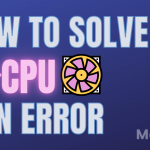Discord has enjoyed huge success in the gaming industry and is now a multi-billion dollar enterprise and big plans for expansion. But discord, like any other program sometimes malfunctions. The solutions are very simple and easy to implement, given you have the right knowledge on how to tackle them. In this article, we will talk about the problems that may arise and how they can be solved if you Restart and Refresh Discord.
Also read other discord articles
Why to restart Discord?
Discord, like any other software, is prone to malfunctioning which includes:
- Failure to launch: failing to launch or getting stuck on the loading screen has happened to most of us and restarting discord might help.
- Not displaying all the information: Failure to display all the contents (servers and personal chats) can be fixed with a restart.
- Mic not working: mic malfunction duting a voice or a video call can happen and a restart may be able to fix it.
- User can’t hear any sound: sometimes it is the audio settings(more on that later) but in the case of failure of audio, restarting discord is the advised step.
How to restart Discord?
#1. Discord not starting up or not displaying the information.
How to solve it? #1. Run the Compatibility Troubleshooter
One of the ways to solve the problem of discord opening is to run the compatibility troubleshooter.
Step1. Go to the Discord icon, right-click on it and select troubleshoot compatibility from the list of options. this will open the program compatibility troubleshooter.
Step2. Select the Try Recommended Setting option that will test run the program using the software’s recommended compatibility settings. this method should be able to solve the problem to a great extent. In the case the problem still persists, try the Troubleshoot program option, this will list the issues that you might be facing. In our case, it is the program worked in an earlier version of Windows but won’t install or run now, Click on it and select next. Choose Windows 8 and click on Next. Run the program with the applied settings.
- Advertisement -
#2. Mic not working or the User can’t hear any sound
Click on the User Settings and go to Voice and Video to look at the user setting and self-test to resolve the problem.
#2. Reset Discord
- Advertisement -
If you’re a black screen like this and the application is not opening then resetting the application will help.
Step1. Press Win+R key to open the run command and type %appdata% and press enter. This will open the Appdata folder on your PC.
Step2. Locate the Discord folder, select it, and press delete. Close the folder and re-open discord.
If the problem still persists then a fresh install is advisable.
Why to refresh Discord?
Minor things like:
1. Checking new Messages: Refreshing discord quickly loads up the latest messages the user has received from servers and people.
2. Seeing the status of people if they are active or offline: The user can see the current status of their friends if they are online or not by refreshing discord. Discord sometimes shows the wrong status and that is why refreshing it comes in handy.
3. Channel freezes: Channel freezes are not uncommon, it has happened to almost everyone and a quick solution is to refresh discord so that you can continue working.
4. Push-to-talk Mic not working can be solved by refreshing discord.
How to refresh Discord?
Discord cannot be refreshed in the mobile app so the only viable solution for mobile users is to exit the application, close it from the task window and then reopen the application.
For PCs, the shortcut Ctrl+R will refresh discord.
How do I refresh discord on windows?
You can refresh discord by pressing the key shortcut Ctrl+R.
How do I refresh discord on mac?
You can refresh discord on Mac by pressing the Command+R key.
How to refresh discord bot?
Head over to the console and type refresh and your bot will restart.