Reduce the brightness
This is probably the most familiar technique everyone knows, lowering the brightness to reduce unnecessary laptop battery drain. It is found that, on average, we can increase battery life by at least 25% by lowering the brightness levels.
Defragmenting your internal storage
All your data are continuously stored on your Hard disk drive or Solid State drive, then when you delete them, it leaves out tiny bits and pieces called fragments, later when you download some other file, they get stored in along with these fragments, which makes them slower while opening them.
So, it is very important to defragment your storage for two reasons, one to increase your battery life and two to make files open faster.
How to Defragment:
- Right-click on the drive you wish to Defragment
- Click on ‘Properties’ option
- Click on ‘Tools’ tab
- Select ‘Optimize’ option
- On the next window, you will find all your internal drives, where you can select the drive and Optimize/Defragment it.
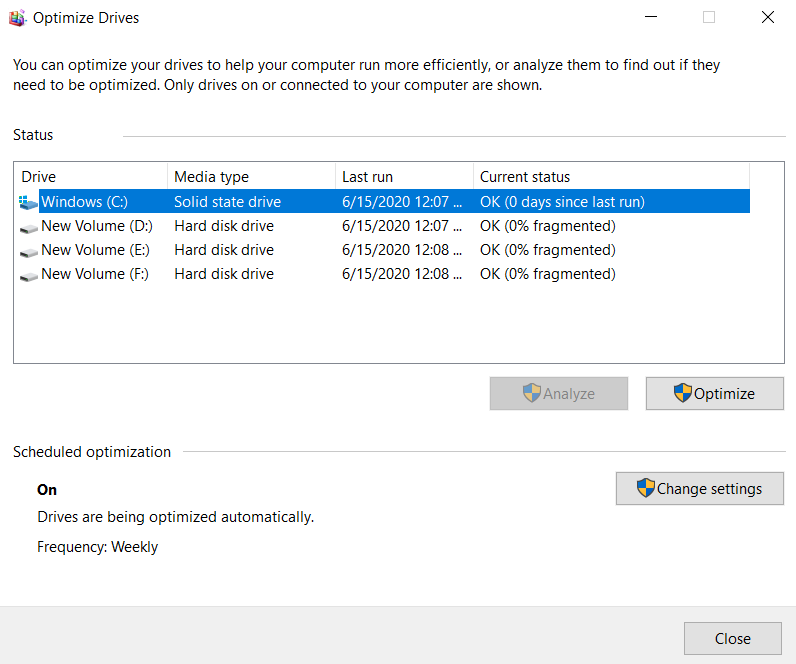
- Advertisement -
Monitor Temperature
The laptop temperature is the Hitman that silently kills your laptop battery. Make sure you do not expose your laptop to direct sunlight. It will slowly drain all the juice left out in it. At the same time, it should not be kept in cold places too. Also, regularly clean all the vents on your laptop. If it is too dusty, there won’t be any airflow, which will heat your laptop and affect the battery.
Charging up
When your laptop is unplugged, running down its battery completely before recharging may extend battery life. A full initial charge is a must. A new laptop battery should always be charged for 24 hours in its first use. After its use, ensure the charge is up to 40% and pack it up. Also, you may remove the battery if not in use for a long period of time and do not forget to charge it fully when the battery is back in the laptop.
It is commonly mistaken that the laptops left plugged into AC power shorten the battery life. The myth is lithium cells used in modern laptops will either catch fire or explode if overcharged, which is totally false. When we buy cheap laptops, battery life is not as good as the top-end laptops. Some laptops have a great battery life so while buying you’ve to choose a laptop wisely. Lithium-ion batteries stop charging once they reach full capacity. If it’s not a Li-ion battery, the process of full discharge and recharge of the battery, at least monthly, is suggested.
RAM matters
When you go for more RAM, it reduces the load on your hard disk drive, which in turn reduces the battery drain on your laptop. Even a slight upgrade in RAM matters a lot in laptop battery life by reducing the access to the hard disk drive.
End unnecessary programs
Close all those programs that are unnecessarily running in the background. The traditional way of ending all tasks is by bringing the task manager by pressing Ctrl+Alt+Delete and end unnecessary applications. But I would suggest a much more effective way, i.e. by running “msconfig” on the Run window. You can access the run window by pressing Windows+”R” key. By closing all background applications, the drain will be lesser on your laptop battery.
- Advertisement -
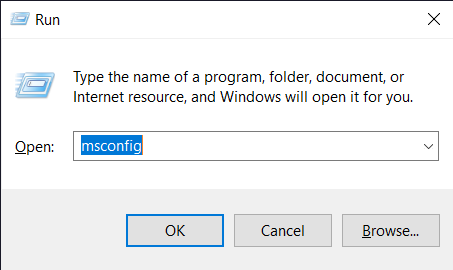
Go for Hibernate instead of Sleep mode
The difference between Sleep mode and Hibernate mode is that Sleep mode turns off the display and hard drive and lets the memory be active while the processor slows down.
Whereas, Hibernate mode shuts down the laptop completely after saving your current works and hence drains lesser juice from your laptop battery.
Keep your Windows version up to date
Whenever the company launches an update, it would have definitely optimized and improved certain features of its product to make it run more effectively and efficiently. So always manually check for updates regularly and update them as soon as possible. So that your laptop battery might stay longer.
- Advertisement -
Use Local drives
Always shift to local drives rather than using files directly from external drives. If you want to use an application or access an extensive file, that’s there on an external drive, first transfer them to your laptop’s internal drive and then use it. As external drives suck more juice from your laptop battery than the internal drives.
The Memory Effect
If you are someone using an older laptop, then your laptop battery will be made up of Nickel-Metal Hydride (Ni-MH). The problem with this battery is it loses charge when it is repeatedly recharged again and again after partially being discharged.
To avoid this, you should initially fully discharge and then completely recharge the laptop battery.
Wrap up
Basically, all these tips id followed on a regular basis will definitely improve your laptop battery. So make sure you follow these tips and stay tuned for more informative blogs.
Click here to read similar topics!


