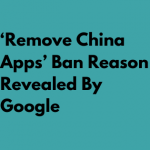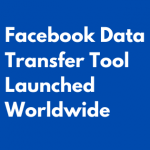With the arrival of 5G and WiFi 6, Wireless communication is becoming the new buzz in the tech industry. Even though transmission speeds through a wire is insanely faster, it still doesn’t offer the comfort of not having to deal with wires. There are many apps that fulfill this purpose like AirDrop, MiShare, Google Nearby, and so on, but these services are limited to their own ecosystems. We’ve all been in a situation where we quickly need to send a file to a friend or another device and just to do that we have to find compatible apps. With that being said we’ve compiled a few ways today to take a look at how you can transfer files across devices and platforms seamlessly (Windows/Android/iOS ). There are two ways in which we can do this.
1.Offline Method
The Offline Method doesn’t require you to have access to an active internet connection but this does require the devices to be connected on the same network. This will not drain your data FUP 🙂
The speed of the file transfer will highly depend on how far both devices are from the network and how fast the network is.
Snapdrop
Arguably one of the best apps on the market right now is Snapdrop, which is a web-based file transfer service. Snapdrop helps users send files across platforms such as Android, Windows, iOS, Linux, and so on, it basically will work on any operating system that has a web browser. In case you’re worried about security, Snapdrop encrypts all the files using the TLS/SSL protocol and the best part is that it is completely free and open-source.
We honestly wouldn’t recommend Shareit and Xander just because of the number of unwanted ads, spam, and privacy issues.
- Advertisement -
Step 1: Visit the link Here to open Snapdrop on the devices. Once you visit the link your device should show up immediately. As we’ve said the devices must be on the same network as it uses a P2P method of transferring files.
Step 2: Now the device that has the source file must tap on the device name that should be receiving the file. Now select the file to send, you should now be prompted with a notification to download the file or cancel it. This method is a very useful and quick method to transfer files across various devices or platforms.
Optional Step:
- Advertisement -
- If it is difficult to open up a website you can install Snapdrop as a Progressive Web App(PWA) for Android using the Google Play Store and Apple using the iOS Store. This won’t require you to fire up the site whenever you need to transfer files and will allow you to work offline without the internet but it does require devices to be on the same network.
Also Read: Best Idle Clicker Games
FileRoom
Similar to Snapdrop, FileRoom is also a browser-based file transfer service. If you are wondering about sharing files to multiple devices at the same time then look no further. FileRoom works using a lobby system where the host is assigned a random lobby id which others can use to connect in case they are not on the same network and each user gets a unique animal name. If you are on the same network you will get auto connected to the lobby. Now FileRoom offers two modes of sharing, to a single user and all users in the lobby, it also offers a messaging option. FileRoom offers a high level of security so you can safely transfer files and is most importantly free.
We’ve found FileRoom to be really useful, it comes with no ads, no installation, and has a very clean user interface.
- Advertisement -
Step 1: Visit the link Here to open FileRoom on devices. If you want to connect via the internet, use the lobby code given.
Step 2: Identify the recipient animal(s) to send files to. Each animal is a device on the same WiFi or local network.
Step 3: Decide if you want to send it to all users in the Room or just to a specific user. Now select the file to send, you should now be prompted with a notification to Download or Reject the file.
You can even use FileRoom to temporarily store data up to 2GB. FileRoom is a new and simplistic method of sending files seamlessly, just a few clicks or an easy drag and drop and you’re all done!
2.Online Method
The Online Method requires you to have access to an active internet connection but this does not require the devices to be connected on the same network. This will drain your data FUP 🙁
The speed of the file transfer will highly depend on how fast your internet upload speed is.
Our recommendations for this would be Google Drive and Dropbox, these platforms are by far the best and most secure way of transferring and keeping your data safe online, you can access your files whenever and wherever you want if you have an internet connection. The only drawback to this is that you do require internet access but in this digital age it’s quite easy to get coverage.
That was our guide on how you can Transfer Files across devices and platforms. If you have any recommendations or feedback that you would like to share, do leave them in the comments down below!
#TeamMeshpie