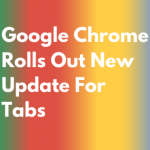Android TVs have become the TV of choice for many people over the last few years, this is because there are many manufacturers now offering Android TVs at very affordable prices. But not all Android TVs are the same, you know this to be true if you have one. Yes, the user interface is quite similar in all Android TVs but the range of applications that is available on the Google Play Store by default is quite minimal and often disappointing. Mostly, for us Indian consumers half the apps on the Play Store are irrelevant to us, We just want the important ones like Netflix, Prime Video, Hotstar, and so on, but it turns out not all TVs have them. If you’re looking for a way to Sideload Applications on your TV then you’ve come to the right place.
How to Sideload Applications on Android TV
There are many methods in which we can sideload applications on an Android TV, But for this article, we’re going to look at three easy methods.
- Sideload applications wirelessly through an Android Smartphone
- Sideload applications using a USB Drive
- Sideload applications via Windows
But before we dive into those steps, we first need to do this before starting.
- Open the Google Play Store on your Android TV and Search for File Commander (Free) And Install the Application.
- Now, Make sure you’re at the home screen and find the Settings icon at the top-right of your screen. Now Click on Settings and navigate accordingly, Settings -> Device Preferences -> Security & Restrictions -> Unknown Sources -> Allow “File Commander”.
Now let’s get to installing the applications!
- Advertisement -
The Wireless method
Make sure to connect your Android Smartphone and Android TV to the same Home network (Same WiFi Connection) for this method to work.
Sideload Apps using an Android Smartphone
- Firstly, we need to install an application that’s available for all Android TVs and Android Smartphones. Open the Google Play Store on your Android TV and Android Smartphone, find and install the Application named “Install Send Files to TV App”, This application is free and easy to use.
- After you install the application, open the application on your Android TV and click on the “Recieve” Button. On the other hand, open the same application on your Android Smartphone and click on the “Send” Button, now select your Android TV and browse your Android Smartphone for the APK to send and click on it. After awhile the APK will be sent to the TV.
- After the file has been transferred open “File Commander” and click on the “Downloads” button, here you will find the APK that you sent from your Android Smartphone. Open it and select the “Package Installer” and select the “Always” option.
- Now, you should be prompted to install the app, click on the “Install” button. Once the file has been installed it can be found in the list of installed applications on your Android TV. This is how you to sideload an application using an Android Smartphone.
Sideload Applications using a Windows PC
This is similar to installing an application using an Android Smartphone as you can install the “Send Files to TV” Application on Windows 10. Here are the steps to do it using your Windows PC.
Note: The Android TV and Windows PC must be connected to the same network.
- Download and install the “Send Files to TV” Application for Windows here.
- After installation, the application can be accessed through the system tray at the bottom right of your computer.
- Right-Click on the icon and select “Send Files”.
- Now the file explorer should open prompting you to select the files you want to transfer. After you’ve chosen the files to transfer just click on “Select”
- You should see another prompt showing you the devices on the network, choose your Android TV, and click on the”Ok” button.
- If the transfer fails you can keep retrying as it will eventually transfer to your Android TV.
- Once the file has been transferred to your Android TV you can find it using File Commander. Click on Downloads -> Select APK -> Package Installer -> Install.
Sideload Applications using a USB Drive.
This is one of the easiest ways to sideload applications on your Android TV. Alternatively, you can use any flash storage device like a hard drive or even your phone. But they generally have to use the FAT32 format type or else your Android TV will not recognize it.
- Plug the USB into your computer and download the APK file of the application you are trying to install. We recommend using APKMirror for this. Once you’ve downloaded the file, copy it to the USB drive.
- Plugin the USB to your Android TV, and open “File Commander” the device should show up. Open it and locate the APK you want to sideload and install it.
The Play Store for Android TV does not always have all the applications, even basic applications like Google Chrome are missing for Android TVs, but now you know to successfully sideload an application on your Android TV if the Play Store doesn’t have it. Note that some applications will not work properly as they are not made for TVs. With this, we reach the end of this article, let us know if we’ve missed anything in the comments below.
- Advertisement -
#TeamMeshPie