How to Increase Internet Speed in Windows 10 Using Command Prompt
The Internet is the place where the world lives today and how to increase internet speed has been a never-ending question. To add to that we all have been quarantined due to this epidemic (let us hope that the world returns to shape without much loss), which means from working from home to watching Netflix the internet is going to be shared by everyone in the house. So, we are going to make sure we get that extra boost in the internet speed so that we can use it despite high usage.
Internet speed is solely dependent on your plan and the internet service provider, but these tools and techniques will help us to use their full potential by not allowing the windows to restrict it because of below mentioned things.
NOTE: The internet connection speed mainly depends on your broadband connection and its bandwidth, please make sure you have a decent internet connection to meet the requirements. Here we going to apply the best settings on the computer to speed up the internet.
Windows 10 is an advanced version of windows compared to other windows. Windows 10 uses more internet as it runs lots of applications to keep the data up to date in the background. We need to disable or change some settings so that we could use the entire internet data only for our work.
- Advertisement -
Many common TCP, DNS and IP address related issues can be resolved using Command Prompt. Below are some of the commands that you should try using when you face slower internet speed than usual.
Opening the Command Prompt as Administrator
There are many ways to access Command Prompt based on the Windows version. However, the easiest and best method is to simply type cmd in the Windows search bar and right-click on the Command Prompt option. Click on “Run as Administrator”.
1.UseNetshcommand
The netsh command allows you to configure network settings that affect the performance of your connection. If your internet is taking an unusually long time to connect to websites, then you can make multiple changes in the network to speed up the connection.
- netsh int tcp set global chimney=enabled
- netsh int tcp set global autotuninglevel=normal
- netsh int tcp set global dca=enabled
- netsh int tcp set global netdma=enabled
- netsh int tcp set global ecncapability=enabled
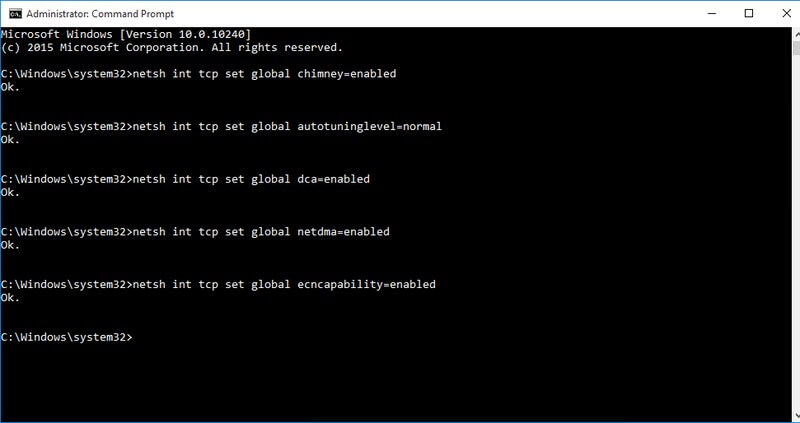
- Advertisement -
2.FlushDNS cache
When we use the internet our computer store lots of IP address that we visit and saves it in DNS cache, this makes it easy to create a connection with a website and helps us access them easily.
Due to the heavy save of IP address, there is a chance that any corruption in the DNS cache could lead to slower access to websites and also could slow down your overall browsing. If you face such a situation, then you can just flush the DNS cache.
- Advertisement -
To flush DNS cache, enter the command ipconfig /flushdns and press Enter. You can see a confirmation saying “Successfully flushed DNS Resolver Cache”.
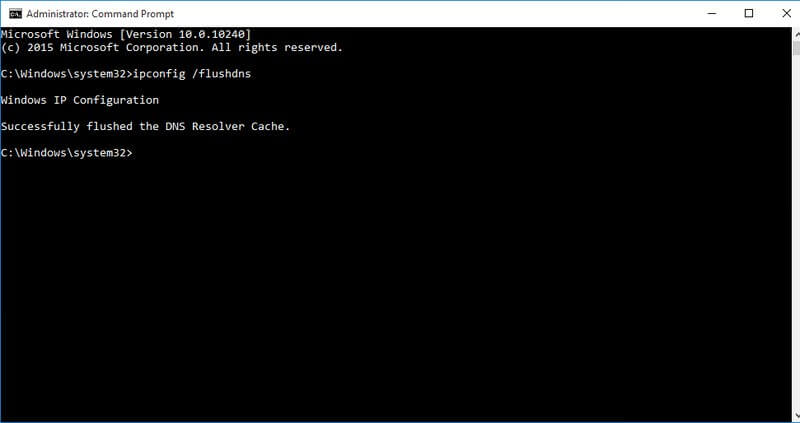
3.Reset Winsock
Windows uses multiple network sockets to exchange information to manage traffic and redirect it to the right path. However, any corruption in sockets could lead to a slow connection.
To reset the Winsock type the command netsh Winsock reset in Command Prompt.
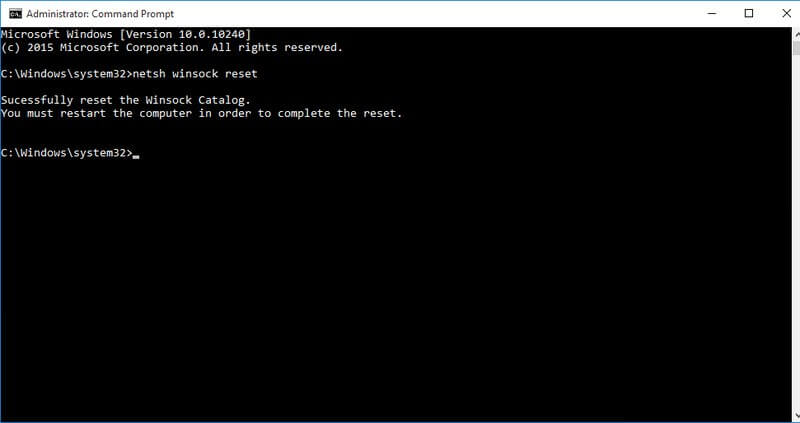
Note: You must restart the computer to complete the reset of Winsock.
4.Renew IP address
A lot of issues may affect your current IP address and make your browsing or internet slow. It could be a problem with the DHCP server or an IP conflict. In most cases, an IP address reset is all you’ll need to fix such issues.
We should first release the connection with the current IP address and then Renew the same.
This can be done using 2 Command Prompt commands which first releases it and then renews it.
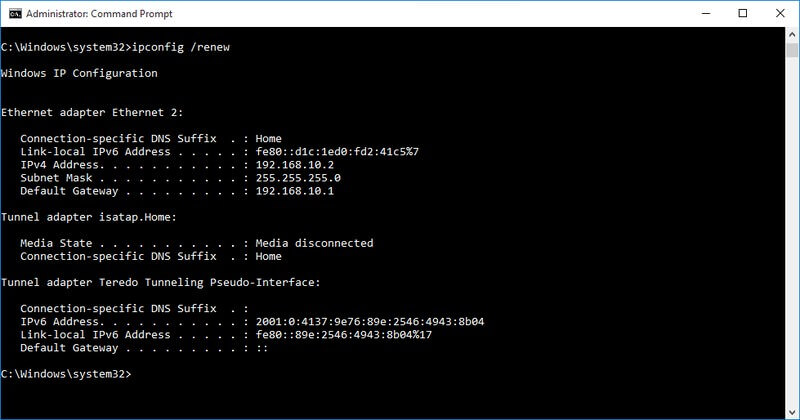
Note: We could be reassigned the same IP address as before, which is normal. The point here is to disconnect and create a new connection
To sum it up
I hope the information above helped you to increase the internet speed. If you face any such internet problems, then we recommend you yo try all the above commands. In most cases, an unexpected slowdown in web page access error or internet speed is usually caused by problems in these areas. Do let us know in the comments if you were able to fix your slow internet speed using these methods. If you wish to crack your connected wifi password please refer to this blog of us.


