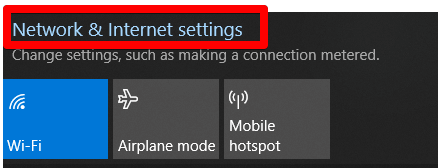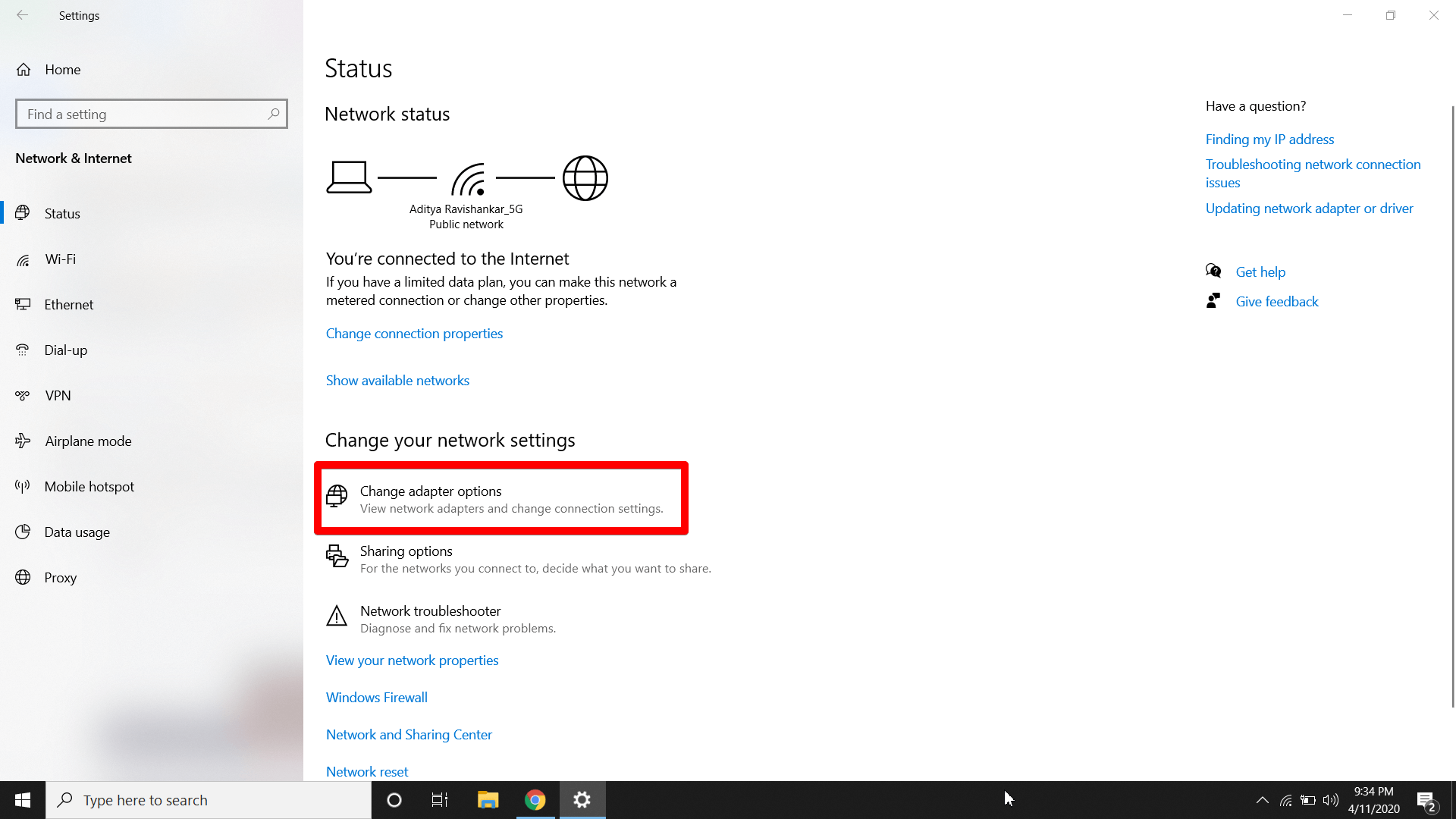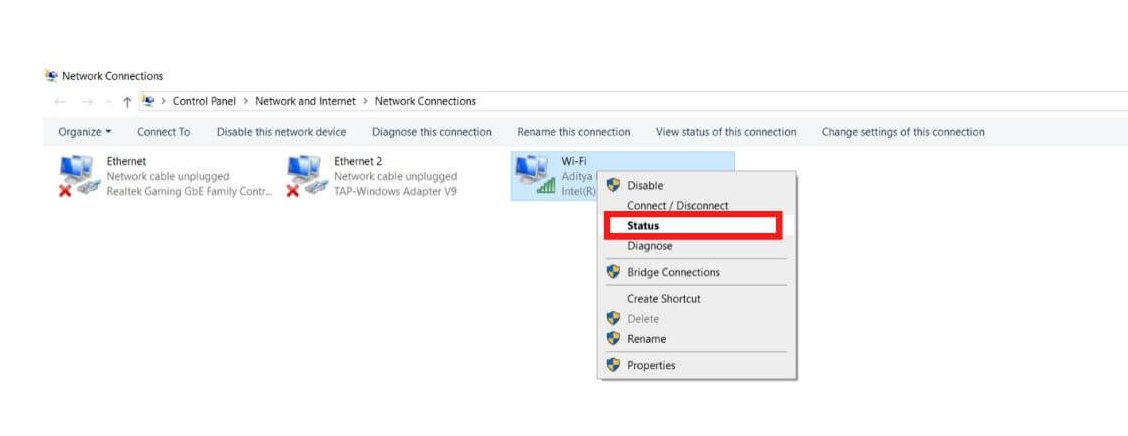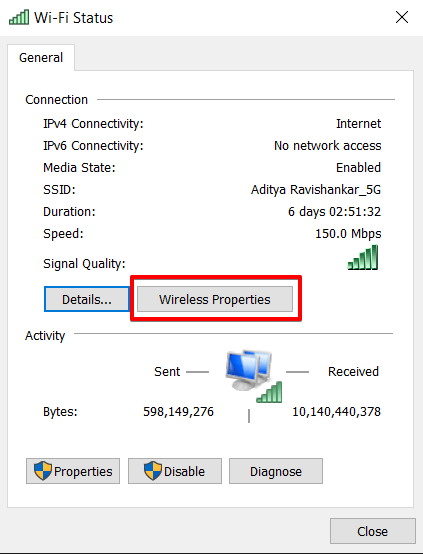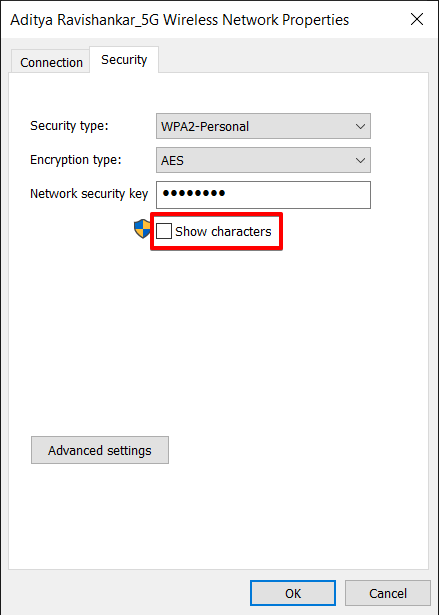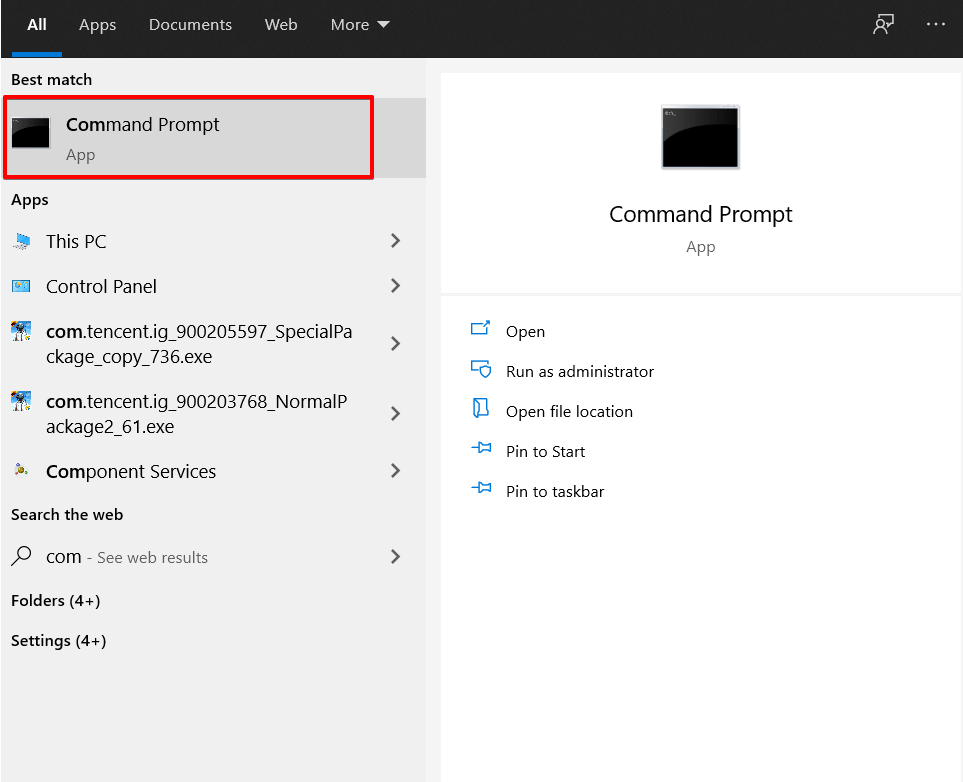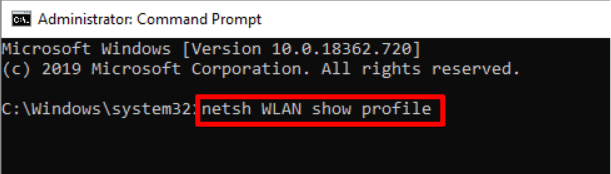How To Find WiFi Password On Windows 10:
WiFi password is something we set or change once in a year, probably not even that. Google takes care of remembering your passwords these days for most of the people at most of the places ranging from a browser to a smartphone, but even Google doesn’t remember any WiFi passwords.
Losing WiFi passwords can be hard for someone with less knowledge about changing the password manually via the router’s IP address or any other method can be hard for a beginner. So, in this article, we will be sharing with you the three simplest ways to find your WiFi password on your Windows 10 computer.
Methods to find WiFi Password on Windows10:
Method 1: Network settings
This method of finding the WiFi password on Windows 10 will be done through the Network & Internet settings. This is the easiest method to find out the WiFi password.
- Click on the WiFi button on the corner and click on Open Network and Internet settings

- Click on Change Adapter settings

- Head over to your WiFi and right-click on your WiFi & choose Status

- A Pop-up will open. Under that Popup, Click on the Wireless Properties button

- Another Pop-up will open. Under that Pop-up, head over to the Security tab
Under the Security tab, click on Show Characters and BINGO! You can see your WiFi password!

- Advertisement -
Method 2: Command prompt
This method of finding the WiFi password on Windows 10 will be done through the command prompt. This method will display the history of WiFi networks you have connected to and the password of those networks together.
Note: Command prompt can be accessed via the Windows Search or the shortcut key Windows + R
- Open Windows search and type Command Prompt

- Right-click on Command Prompt and run it as Administrator

- Once you open Command Prompt, type in this command ‘netsh WLAN show profile’ and hit enter

- This command will display all the WiFi networks you have ever connected to. Choose your current WiFi name, mine being ‘act5g’ in this case.
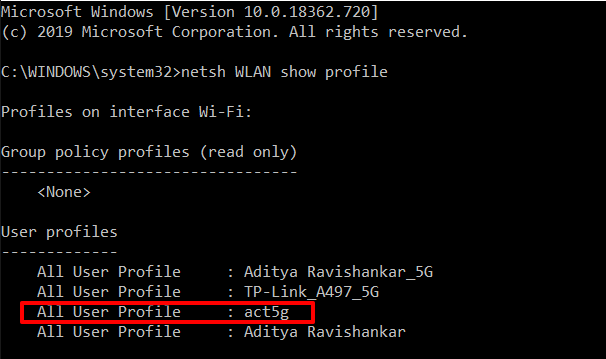
- Advertisement -
5. Type this following command to see the WiFi password. In my case, it is going to be netsh wlan show profile act5g key=clear and hit enter.
In your case you have to type in the same command. Example : netsh wlan show profile Yourwifiname key=clear. You have to replace YourWifiname as per the WiFi you are connected to.
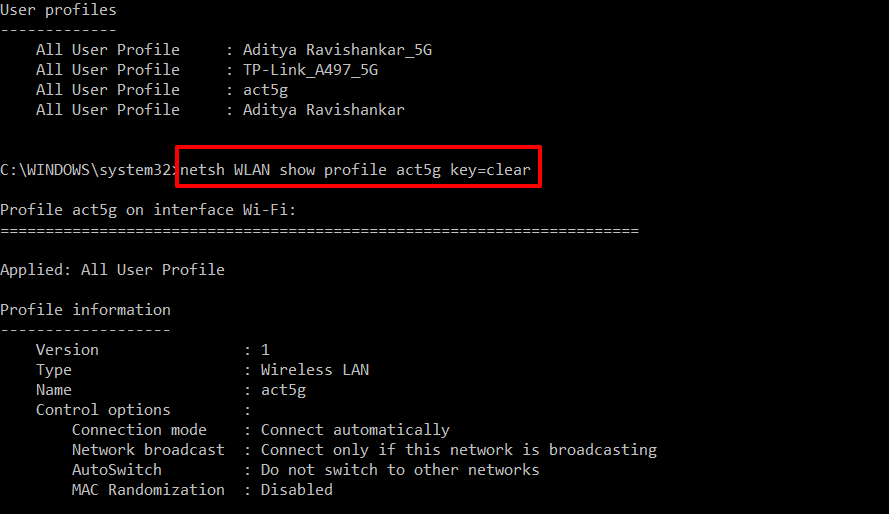
6. Your WiFi password will be under Security Settings > Key content.
- Advertisement -
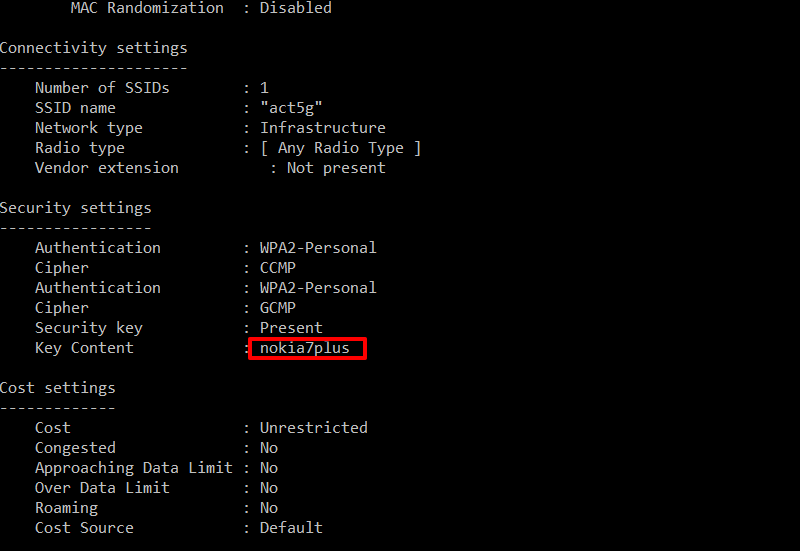
Method 3: Router/Modem IP method
This method of finding the WiFi password on Windows 10 will be done through the WiFi portal page, here you get complete access to your WiFi which means here you can change your WiFi name, WiFi password and lots more.
Note: Default IP address to login into your WiFi settings page is 192.168.0.1 or 192.168.1.1 and the login credentials being admin and admin for the user name and password. If the above-mentioned IP address or logins doesn’t work, please refer the sticker behind your router to find out the WiFi login page and the username & password.
- Find out your router/modem’s IP address. The default address is: 192.168.1.1 or 192.168.0.1

2. Login to your WiFi modem. The password will be printed behind the router or the default login is User : Admin ; Pass : Admin
If the password doesn’t work, then simply press login leaving the password empty.
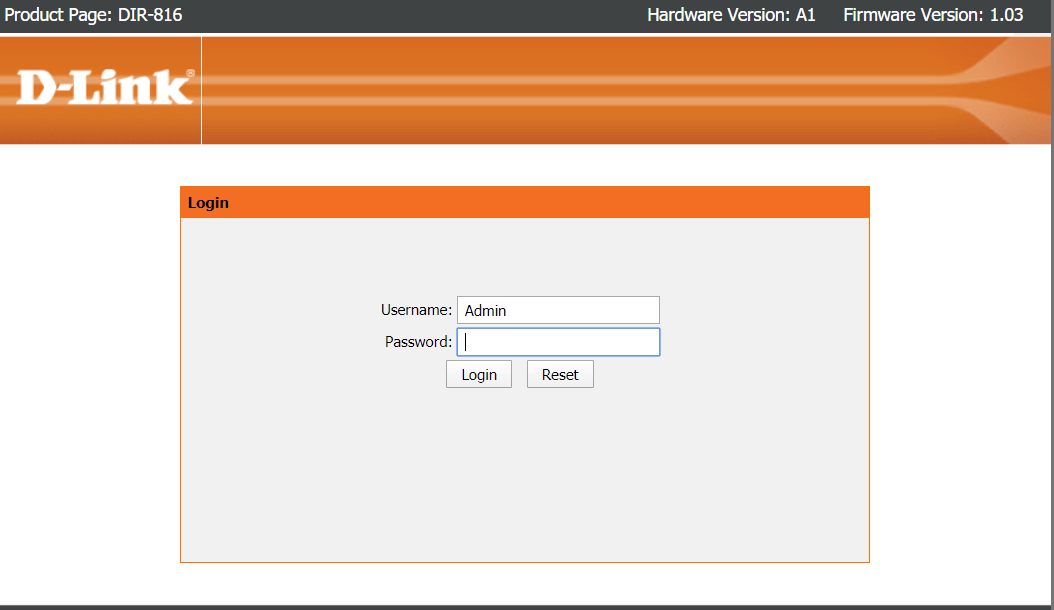
3. Once you log in, you will see the homepage of the login screen with different options as seen in the below picture.
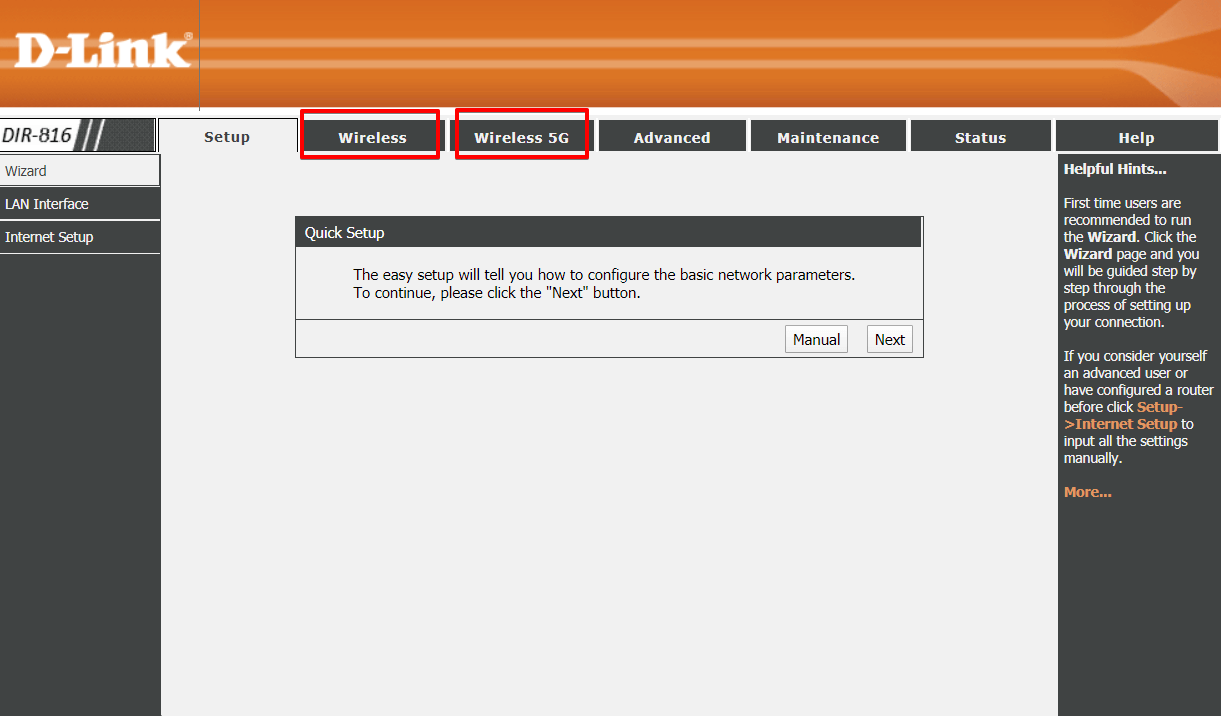
4. Find your Wifi Password by going to the Wireless section if yours is 2.4GHz. The password will be under security options.
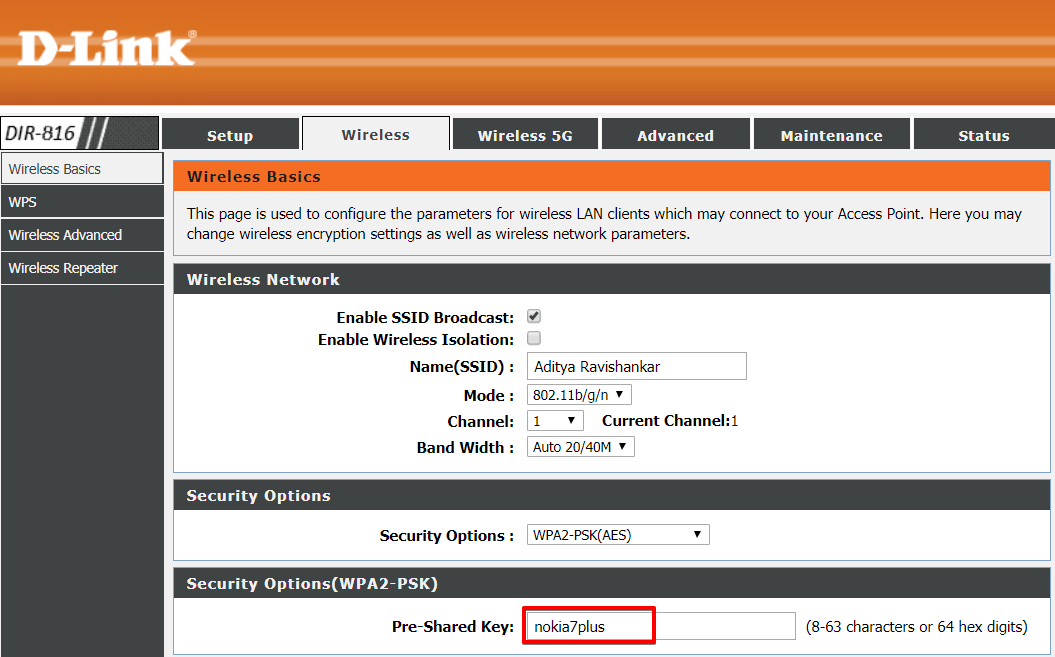
5. If your WiFi is 5GHz then go to Wireless 5G option to find your password.
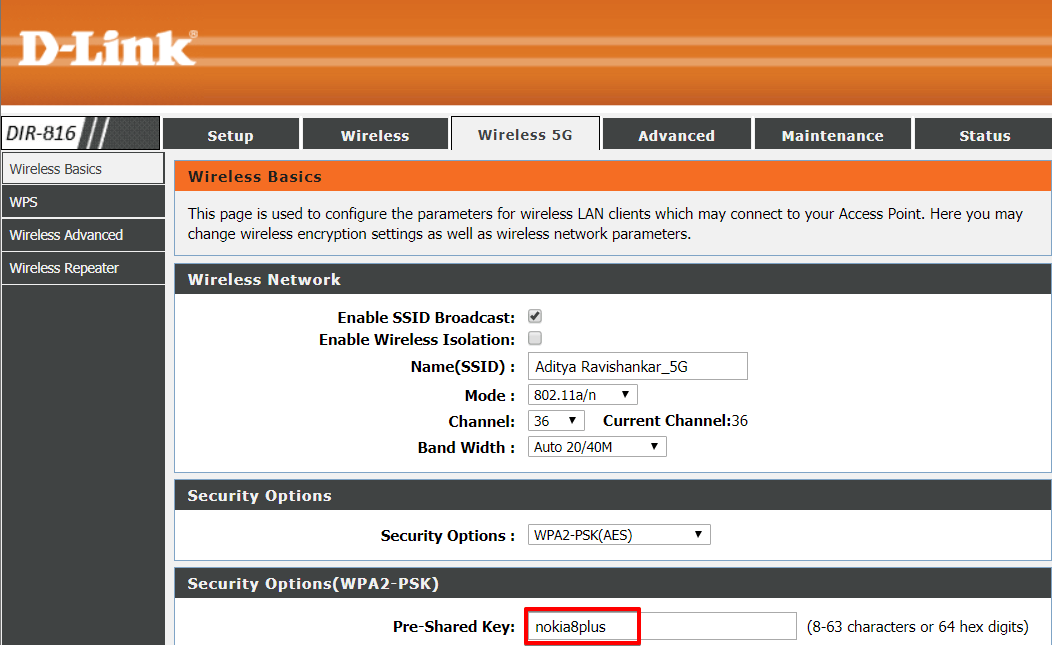
As simple as that! These are the three easiest ways to find out your Wi-Fi password in Windows 10. The easiest way to find the WiFi password among the three methods would be the way through the Network Settings page because with just one click on the checkbox you are able to see your Wifi Password. Whereas in the other methods, there’s at least 4-5 steps involved and in case you don’t know your Admin login for your router (As on method 3 which is finding Wifi password through your Wifi IP login), you won’t be able to access the page.
Knowing these three methods not only helps you to find out your WiFi password but also making sure the network you are connected to is safe with a strong password.