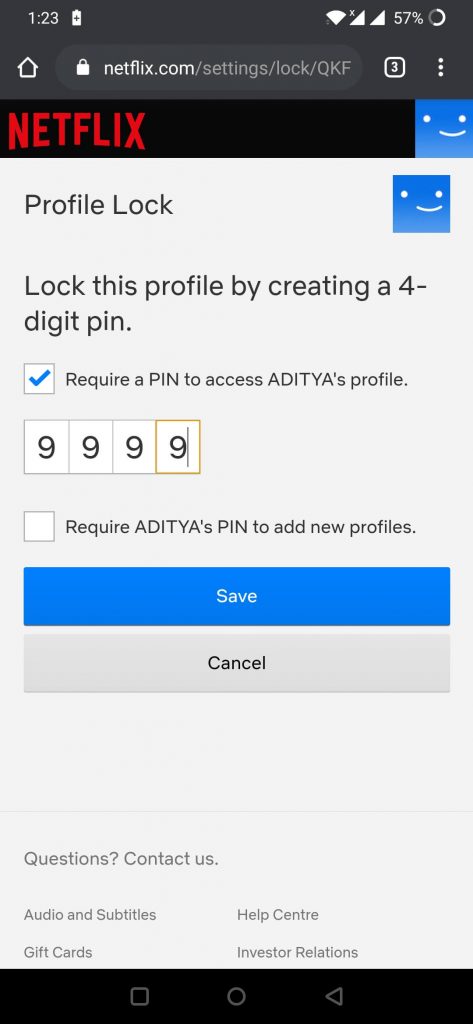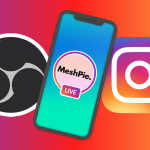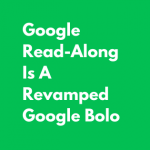Netflix has become one of the bingeing activities for many people during this lockdown, people have watched many series like F.R.I.E.N.D.S., Money heist, 13 reasons why, Walking dead, Stranger things, Breaking bad, Sherlock Holmes, and many more. (looking for suggestions, this list is one of the best TV series in Netflix)
Why set a Pin Lock?
Netflix recently in its update has brought in an additional feature of locking up a profile in Netflix using a PIN Lock so as a Parental guidance measure. So if you are a parent and if you think your child is watching too many movies and series, then you can easily set up a PIN Lock for his profile. Or if you think your husband or boyfriend spending more time on Netflix than spending time with you, then also you can set up a PIN Lock(:P). Or even in cases like where you and your friends share one Netflix account and you don’t want anyone else to mess up with your profile or you wish to maintain secrecy you can set up a PIN Lock for your profile. Also, if you don’t want others to mess up with your profile when you are sharing your account with friends, a friend’s friends, and so on. Once, my niece(5 years old) came over to our house for vacation. She watches lots of animated movies on Netflix. One day she asked me for my iPad for watching animated movies on Netflix, so I gave her my iPad, selecting the Children’s profile. After some time I noticed her surfing the movies by going into my profile. I was literally shocked to see her do this kind of thing in her age. That is when I set up a PIN Lock for my profile.
How to set up a PIN Lock?
Now I will guide you through the steps on how to set up a PIN Lock for your Netflix profile.
- First, head over to your preferred profile on which you want to set up a PIN Lock. Press the More option at the bottom right corner and select the Account option.
- Once you press the Account, you will be redirected to the Netflix website, where you can find all the profiles you have created on your account. From that select the desired profile for which you want to set up PIN Lock. (in my case, the profile name is Aditya)
- On the next page, from the various options available, select the Profile Lock option to set up Pin Lock.
- Once you select the Profile Lock, on the next page you will be asked to enter your Netflix account password to make any changes. Netflix will ask for your password as a security measure just to confirm it is you that is making the changes. Enter your Netflix account password and hit Continue.
- On the next page, you can set a PIN Lock for your profile as per your wish and select the Require a PIN to access (your profile name)’s profile checkered box and hit Save to save the changes you made.

- That’s it your profile is PIN protected, so whenever you enter Netflix, if you want to access your profile, it will prompt you to enter the PIN.

- Advertisement -
– Switch to another profile, then switch back.
– Or, sign out of your device and sign back in.
Apart from setting up PIN Lock for a profile, you can also monitor what your children are watching on Netflix like PG-13 movies and TV shows. Since you have set up a PIN Lock for your profile, your child cannot access your profile.
Also, make sure you have the latest version of parental controls to make necessary changes to set up a PIN lock.
To get the latest version of parental controls:
- From the Netflix app, go to your Account page.
- Open Parental Controls.
- If you don’t see a link for Parental Controls, you already have the latest and can apply controls to each profile. Use Parental controls on Netflix to see your options.
- Once you see the New Parental Controls page with details about parental controls for each profile, you can:
- Choose a maturity level for each profile.
- Require a PIN to access each profile.
- Review the list of Restricted Titles for each profile (which will carry over from your existing parental controls).
- Click Save.
So, I hope this blog helped you to know how to set up a PIN Lock for your Netflix profile. Stay tuned for more How To, News, Review, Blogs, Gaming reviews, Tech reviews, Streaming, and much more!
If your internet speed is slow, then click here to know how to increase the speed of your internet, so you can stream your favorite Netflix series much faster!