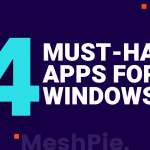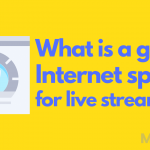After creating waves in the Gaming community and then again on Wall Street by selling for $970 million in 2014, Discord has been successful in creating an impact. With 140 million users actively using, $7 billion evaluation and plans to expand to horizons other than gaming discord has no plans to stop.
But the users have been complaining that is discord locks their account if they do not add a phone number. It has also been reported their accounts are silently deactivated without reason. This might drive people away and cause them to uninstall discord. This article will guide you how you can remove discord on your Windows 10 or on your Macintosh computer.
Location of Installation
To fully delete discord the user should know where the application is installed. Windows by default install the application on the primary drive i.e. C drive, the exact install location is mentioned below:
C:\Users\%username%\AppData\Local\Discord
- Advertisement -
It can also be accessed by opening the run command using the ‘Win+R’ key shortcut and typing %localappdata%\Discord.
If the user decides to Uninstall Discord, what happens to their account?
More often than not the user wants to uninstall discord because of an App Malfunction. When you uninstall discord your account remains intact, which has a separate method to get deleted if you wish to do that.
How to fully uninstall discord from Windows 10?
There are two methods to uninstall discord, one is manually the other one is through third-party software. First, we will be looking at how to uninstall discord manually.
Manual Method
Uninstall discord through the Windows Control Panel
Press the ‘Win+S’ key to open the search bar in Windows 10. Type ‘Control Panel’, you will see the application on the top. Click ‘enter’, this will open the control panel. On the left-hand side of the list, you will see the option ‘Uninstall a program’ this will present you with the list of all the applications that are installed on your PC. Find discord, select it and click ‘uninstall’.This will uninstall discord from your PC.
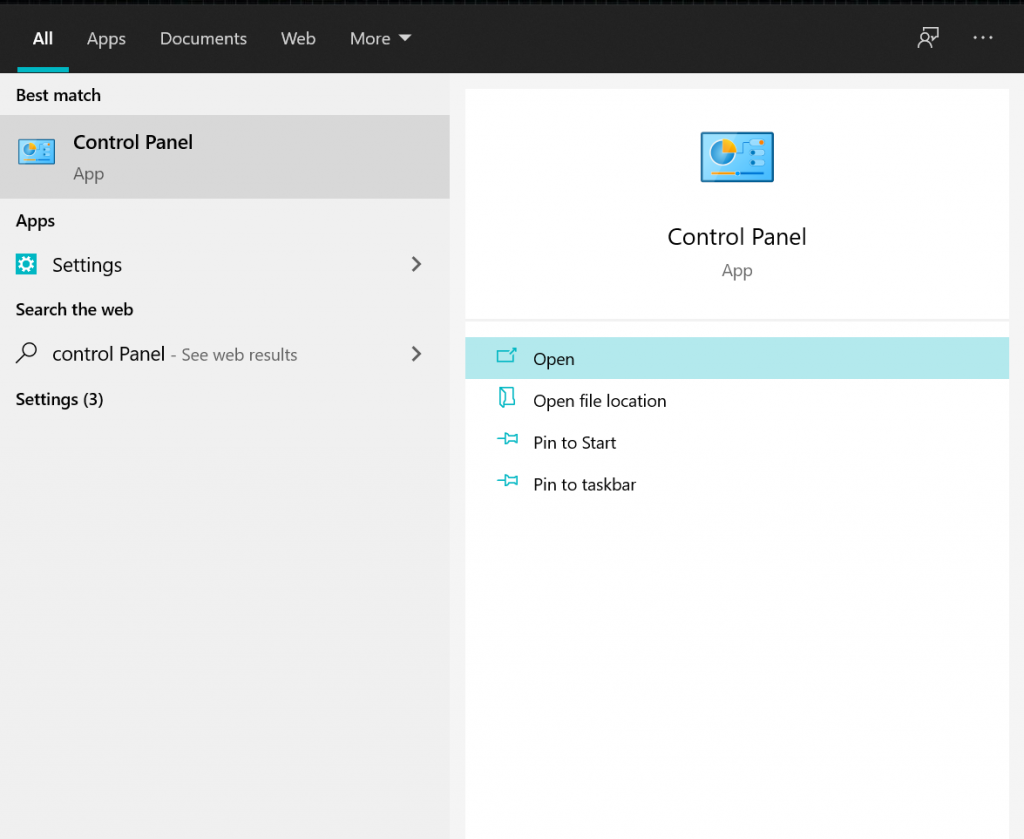
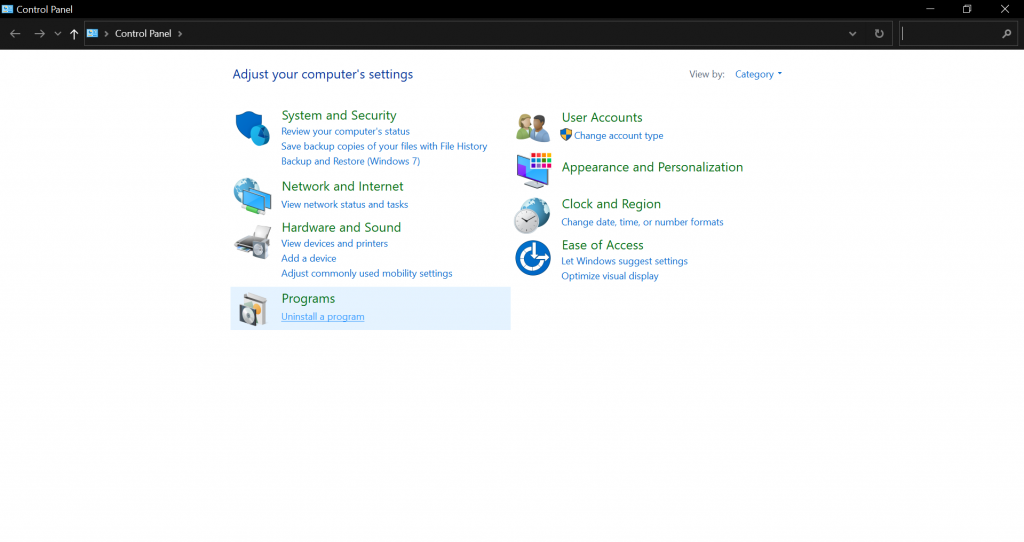
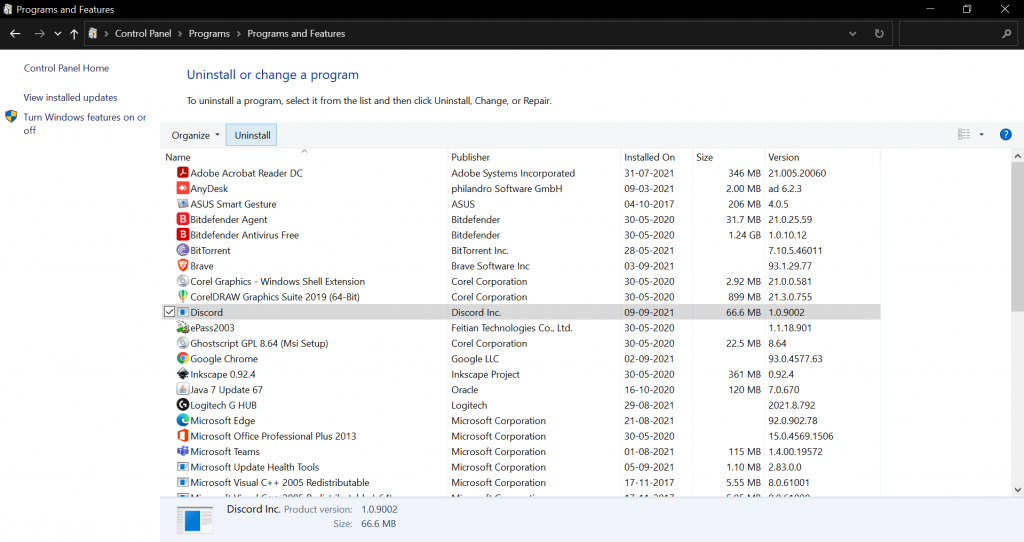
Delete the Discord folder from the PC
The ‘Win+R’ key to open the run command and type ‘%appdata%’ which will open the ‘roaming’ folder under the app data section. Find the discord folder and permanently delete it by pressing ‘Shift+Delete’.Type ‘%localappdata%’ in the run command and click ok. Find the discord folder and permanently delete it by pressing ‘Shift+Delete’.
- Advertisement -
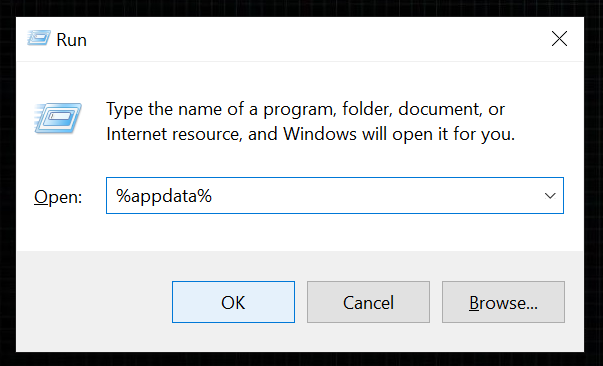
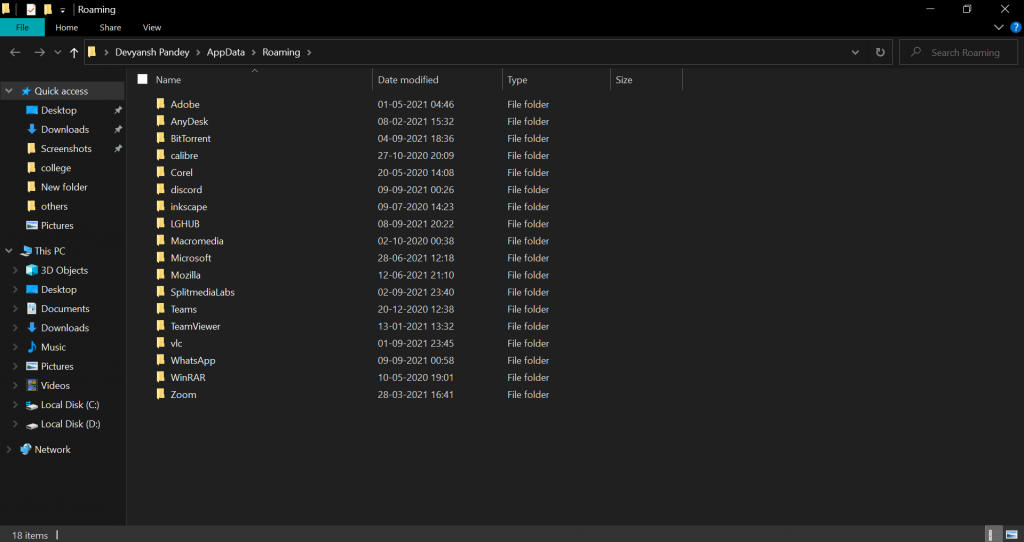
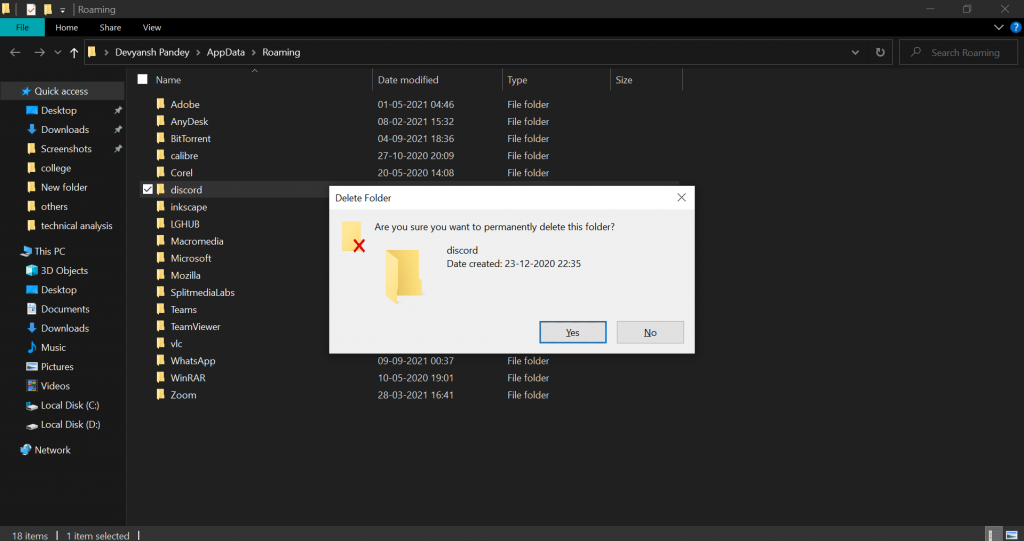
Remove the related files from the Windows Registry
Open the Run command by pressing the ‘Win+R’ key, type ‘regedit’, and click Ok to open. Press ‘Ctrl + F’ to open the search box, type discord, and click ok. Now, wait until it finds the discord folder. Right-click on the discord folder and choose delete.
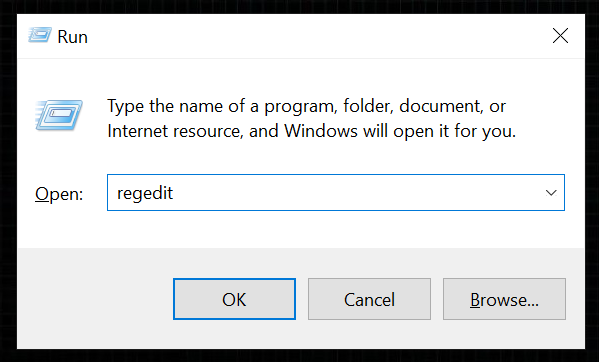
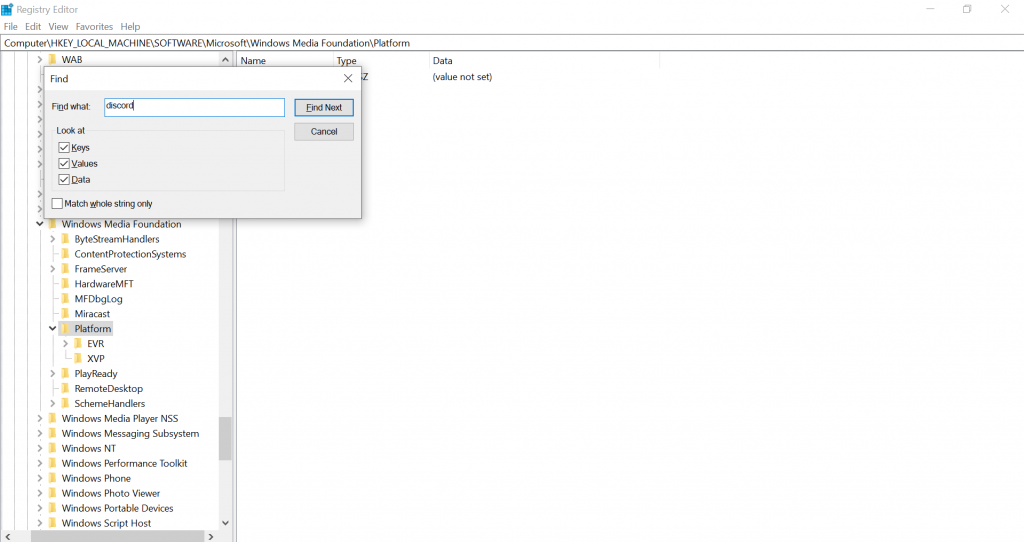
Open the search box using ‘ctrl+F’ and type ‘discord’ and click enter. After it has found the discord folder click on it and press delete to delete the folder.
Repeat the above steps till all the related files are deleted.
- Advertisement -
How to uninstall discord using a 3rd-party software
If you do not wish to go through the hassle of manually removing discord and its files from 3 different locations on your PC then there are 3rd party app uninstallers that do the work for you. One of the examples is ‘Revo Uninstaller which has a free version that can be downloaded from here.
The uninstaller also comes in a portable version which makes the work even easier because you do not have to install the application to uninstall discord.
Step1: Open the application by clicking ‘enter’, find discord in the list of programs, and select it, then select uninstall on the topmost bar to start the process.
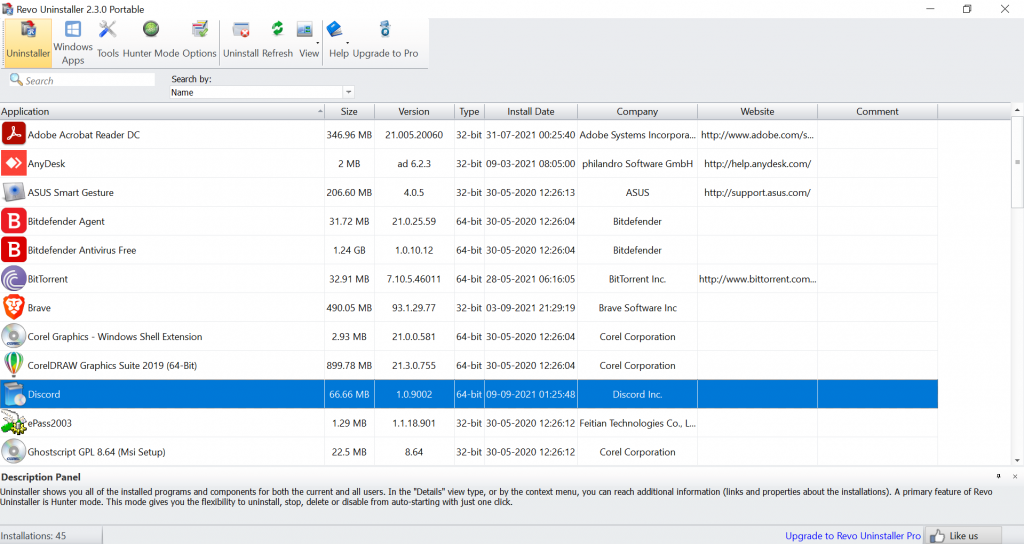
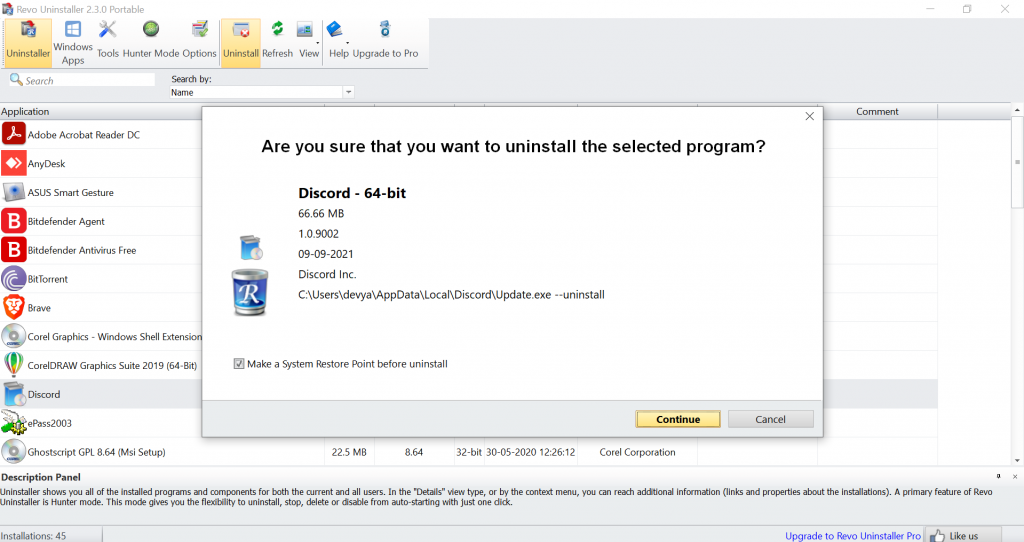
Step2: When you click on ‘uninstall’ the uninstaller automatically selects the option ‘to create a system restore point’ if anything goes wrong after you uninstall discord. Then click on ‘continue’, the application starts to create a system restore point and engage the uninstaller application that is present in the installation folder. When uninstalling, Revo provides the user list of 3 different modes for the file search after uninstalls discord.
To delete all the clutter it is recommended that you select ‘advanced’. Then the user is shown the list of all the related files of discord, you can select the ones that you wish to remove leave the one’s issue that you wish to keep. Select all of them and click ‘Next’. This will not only uninstall discord but also will remove all the associated files from your PC to free up memory.
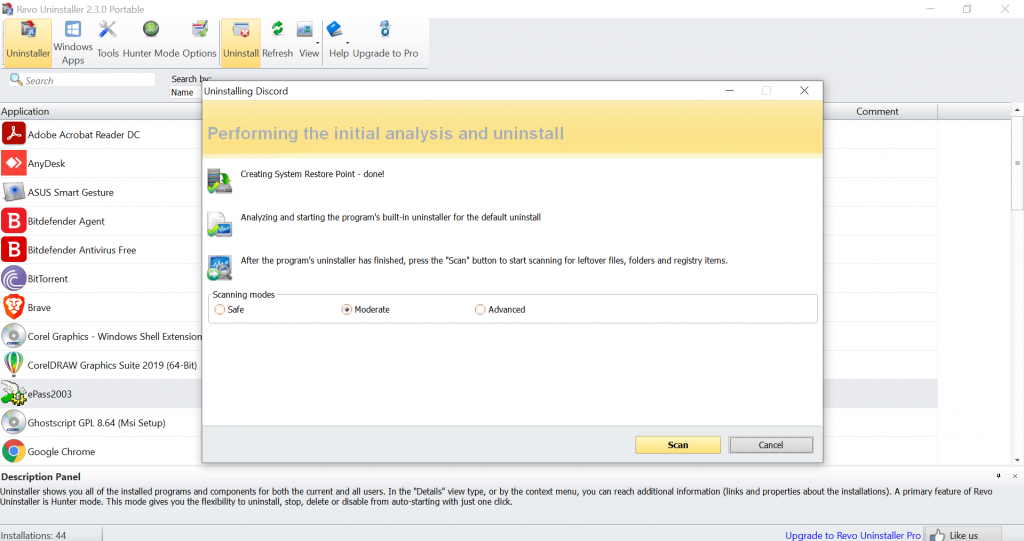
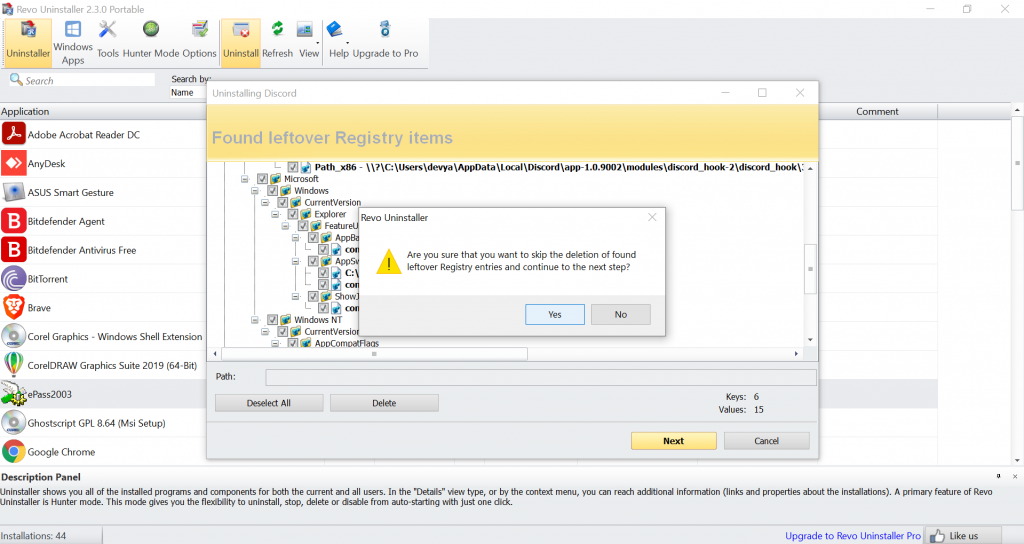
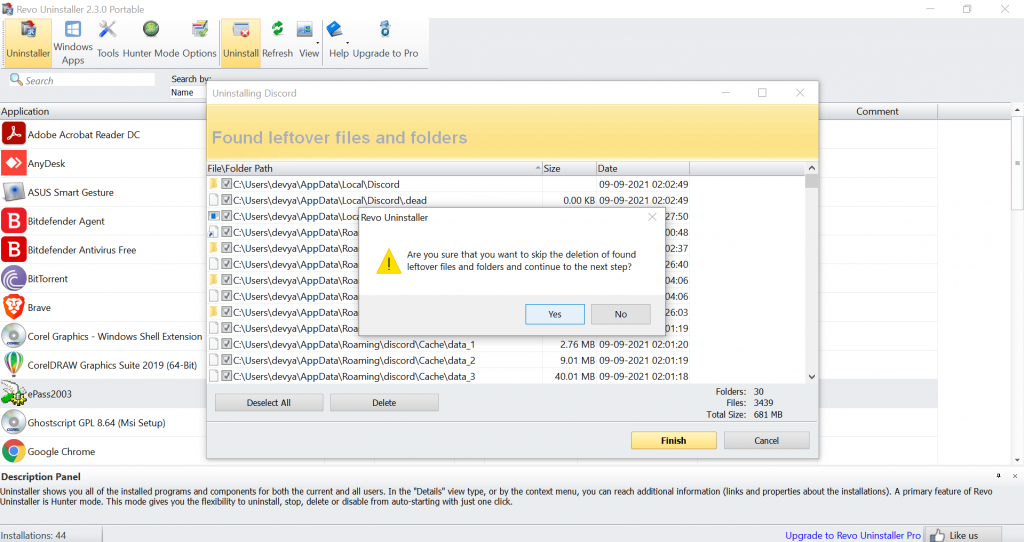
How to fully Uninstall Discord on Macintosh
It is fairly easy to uninstall discord on a Macintosh, below are the steps for how to do it:
Step1: Before you start the process you have to quit the discord application by going to it on the taskbar, right-clicking and selecting ‘quit’ from the options.
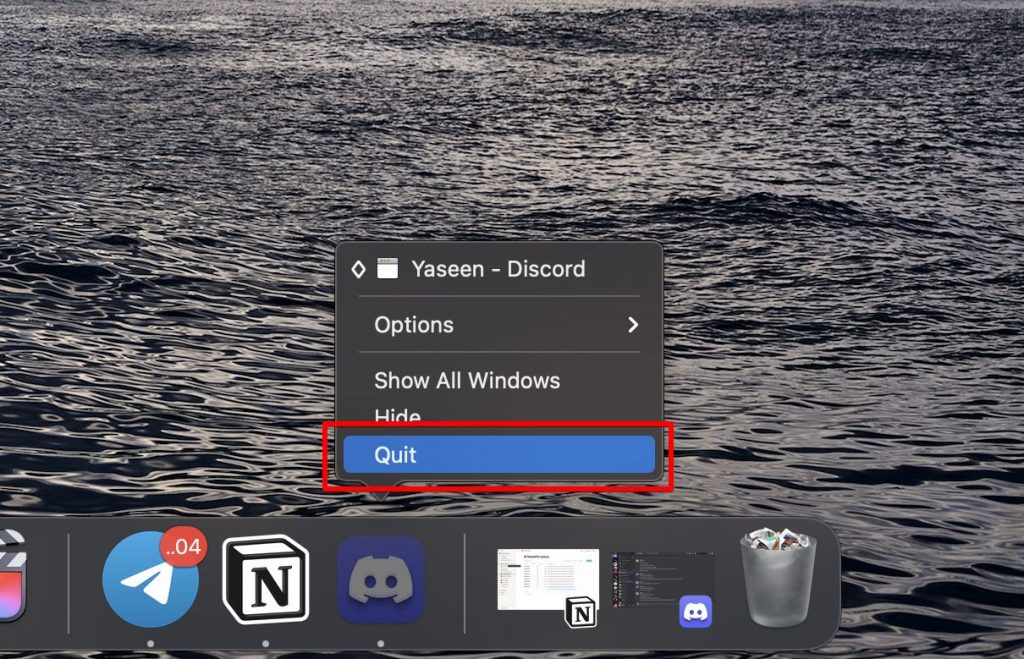
Step2: Click on the finder from the dock and select application.
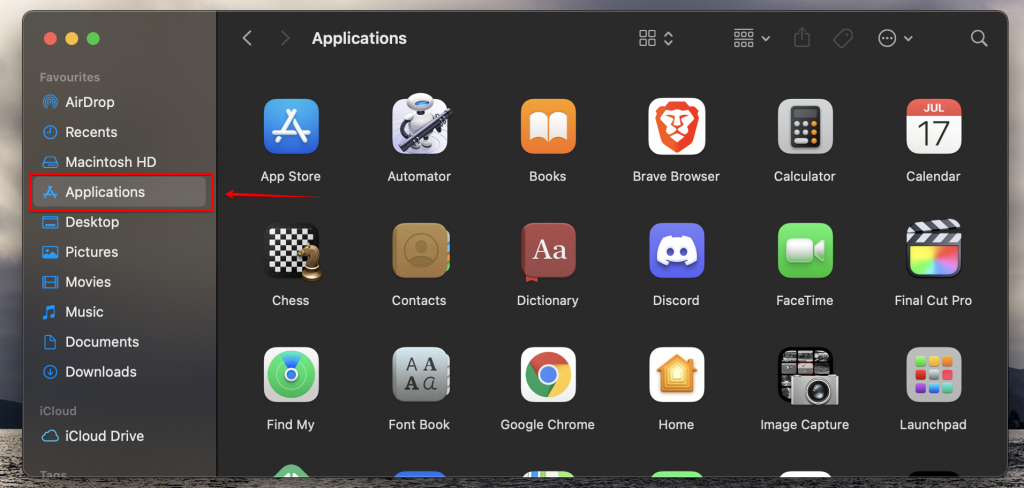
Step 3: Find ‘discord’, right-click on it, and select move to trash.
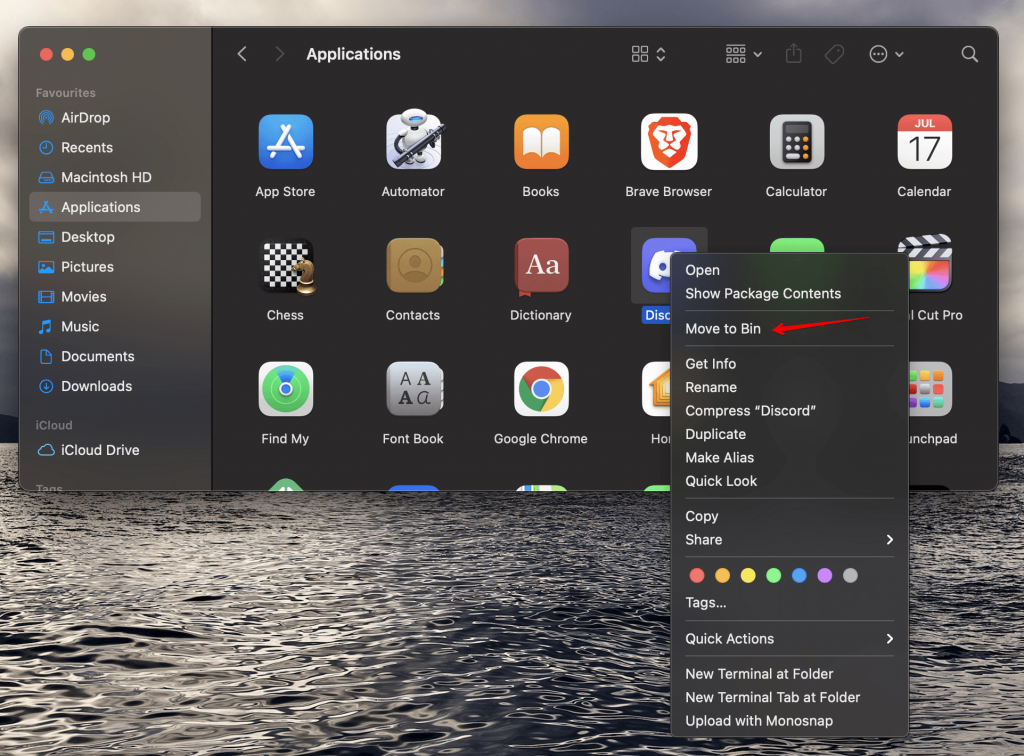
This will uninstall discord but the files still remain.
Below are the steps to remove the associated files from after you uninstall discord
Go to the menu bar and select ‘go’, then select ‘go to’ folder and type ~/library and click on go.
Find all the discord and associated file and move them into the trash.
Repeat the process for other files.
Conclusion
These were the ways to uninstall discord from your PC if you’re using Windows 10/ Mac. It is important to note that if you uninstall discord your account will still remain. Uninstalling an app completely is an important task which if not done, can cause problems later.