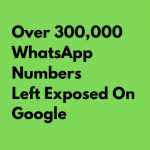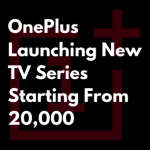Redmi smartphones are great value for money with the hardware. However, if you look at the software experience, it seems the Redmi’s User Interface has taken a step back in terms of the user experience. And it’s all because of advertisements, bloatware, and unwanted notifications. Not so long ago, MIUI was Redmi’s strong suit as it brought many useful features that stock Android lacked. However, in the past few years, Xiaomi introduced ads to Redmi phones, and since then, the company has pushed them down the user’s throat. There is a way out, and you can remove most of the advertisements from your Redmi device. So without further ado, let’s learn how to disable ads in MIUI.
NOTE: we have done the steps mentioned in this article on MIUI 11. However, you can follow the same steps for other versions too.
Many bloatware applications come with your new Redmi device. Most of these applications are useless, and also very annoying. Unfortunately, you can’t uninstall these stock applications normally, as you do with other installed apps. You need to connect your mobile phone to the computer and then uninstall these applications using third party PC apps. We will cover those steps in our upcoming article.
1. Block Push Notifications in MIUI.
Before we head over to ads, let’s first disable push notifications in MIUI 11. Push notifications through the default web browser and other native apps have become annoying as they relentlessly display irrelevant ads and inappropriate notifications on your Redmi device. So without further delay, let’s fix the Push notifications first.
- Advertisement -
1. Whenever you come across with an irrelevant notification, do not swipe it at first glance. Instead, press and hold on to the notification and disable the notification using the toggle and then tap on “Done”. This is the easiest and fastest way to block notifications in MIUI from that app.
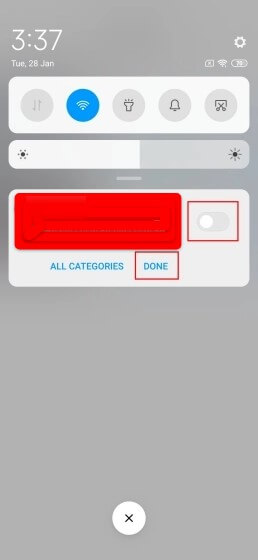
2. However, if you want to look at all the apps and disable notifications one by one then head over to “Settings” and navigate to the “Notifications”. Here, you can quickly disable notifications for all the apps. I would recommend you to disable notifications for Browser, Dailyhunt, GetApps, and Mi Video as they are the ones who send notifications incessantly.
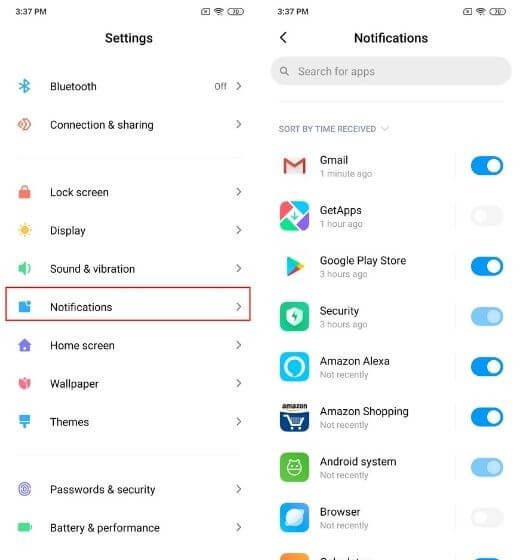
2. Disable Advertisements in System Apps and Settings in MIUI 11
Here, we will learn how to disable advertisements from system stock applications Browser, like Mi Video, File Manager in MIUI 11. Xiaomi has promised before, that it will bring a one-click button to disable all system ads, but as of now, the feature has not arrived on the latest version of MIUI. So until then, we need to disable ads manually, one by one.
- Advertisement -
1. First, open Settings and head to “Passwords and Security”. Here, open “Authorisation and revocation” and disable MSA. MSA stands for MIUI System Ads and it’s responsible for collecting data and displaying ads on Xiaomi smartphones. At first few tries, it won’t get deactivated so try 4-5 times to Disable MSA.
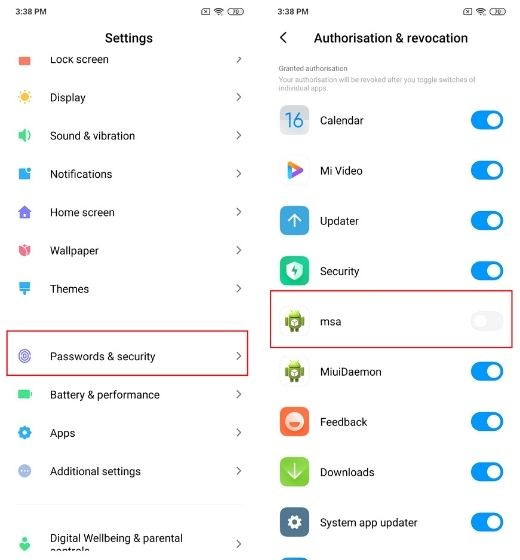
- Advertisement -
2. Having disabled the push notifications, now open individual apps that irritate you with advertisements and turn off the recommendations. For instance, if you use the default Mi Browser, then open the default Browser app and move to its Settings. Here, click on the “Privacy and Security” menu and then disable “Personalized services”.
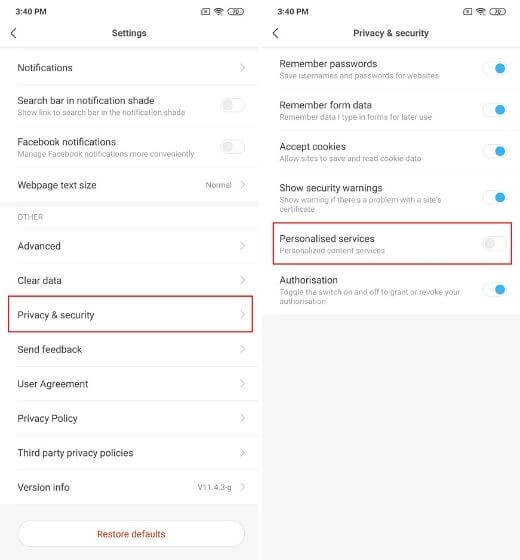
3. Similarly, to disable advertisements in Mi Video Player, open the app and then go to “Settings”. Here, turn off the Online recommendations feature and Push notifications. This way, you can disable advertisements for each app in your Redmi phone.
4. To give you one more example, open the native File Manager app and move to the “Settings” page. Here, go to “About” and disable Recommendation FEATURE. In a few applications, they will hide the toggle inside Additional settings or About or Security or any similar pages. All you have to do is find the recommendation feature under any menu and turn it off.
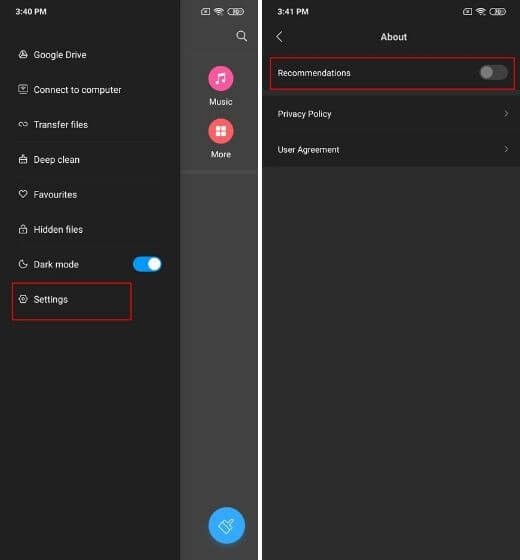
5. Next, disable the lock screen ads which Redmi pushes as its Wallpaper Carousel feature. To disable it, head to Settings -> Lock Screen -> Wallpaper Carousel -> Disable the Turn on Wallpaper Carousel feature. This will make sure there ain’t any disturbance in your lock screen.
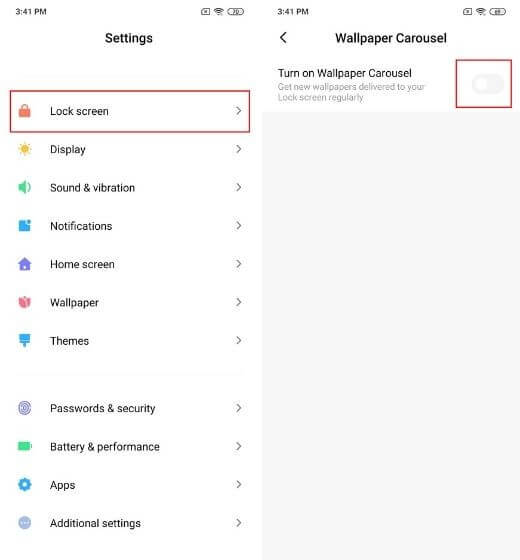
6. Last, you can disable personalized ad recommendations feature if you don’t want your Redmi device to track all your habits and browsing behavior. This is one important feature that we would recommend to disable, as it takes charge of your data.
is
To Disable it, head over to Settings -> Password and Security -> Privacy -> Scroll down and click on “Ad Services”. Here, disable the toggle, and you are done and dusted.
While that was all about disabling advertisements and annoying notifications from many native apps in MIUI, if you want to get rid of those applications, you can’t. Xiaomi, the parent company of redmi has even removed the option to disable those applications, which was available in the previous versions of MIUI.
I hope this article helped you to get rid of those annoying advertisements. feel free to comment in case of any help or suggestions.
Also, read our other articles here.