When it comes to streaming, OBS studio is by far the most used “live streaming encoder”. It is open-source software and hence, completely free and gives the users a lot of room for customization to make the stream truly their own. You can use OBS Studio to record your video, connect to any live streaming or video conferencing provider, and live stream with any digital camera. OBS also has a very active community that provides useful tutorials, tips, and 3rd party plugins and for that reason, it is recommended for those who are just beginning to stream. Installation is fairly simple, configuring the software with your gear might seem a little overwhelming at first but with a little patience, you can easily get your stream up and running. Here are a few OBS Studio Tips and Tricks that will help you improve the quality of your stream and make the overall experience even better!
1. Using your graphics card for Encoding
OBS Studio by default uses the CPU for encoding which puts strain on the CPU and more often than not causes performance issues and affects the quality of stream on some devices. Using the graphics card for encoding relieves the CPU from the extra strain and maintains the quality of the stream. To change the settings –
Settings > Output. From the drop-down menu, you can the encoder supported by your GPU. 
2. Run the OBS Studio in “Administration Mode”
This tip might sound a little strange but hear me out, allocating the right resources to multiple programs is not a strong suit of windows and this is where “Administration Mode” comes in. By running OBS in administration mode the software is prioritized and resources are appropriately allocated. This helps the program to work in a better way and eliminates the chances of frame drops.
To run OBS as an Administrator –
- Advertisement -
- Go to the OBS Studio shortcut and right click and select the “properties” option.
- You will see a window pop off that has 6 tabs, one of those tabs would be labelled as “compatibility”.
- find “run this program as an administrator” option, select it and click “apply” to apply the setting. At last click “OK” to close the window.
Now your OBS studio will run in the administrator mode every time.
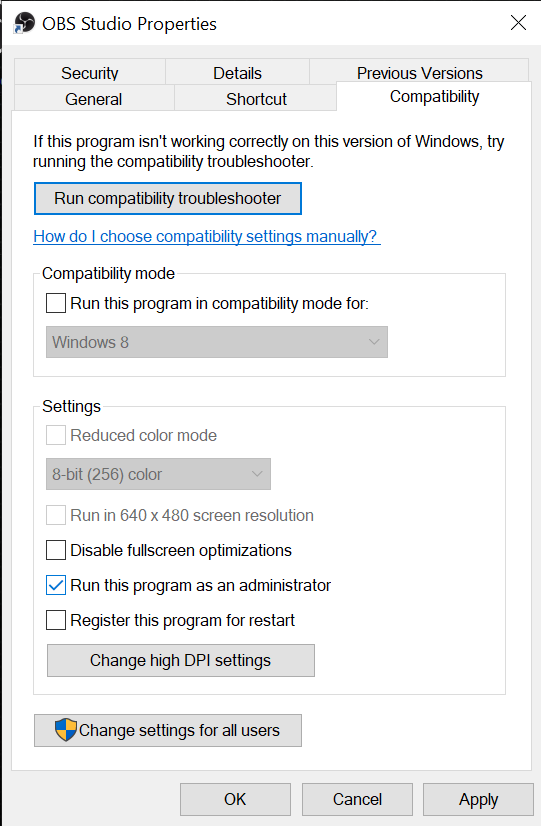
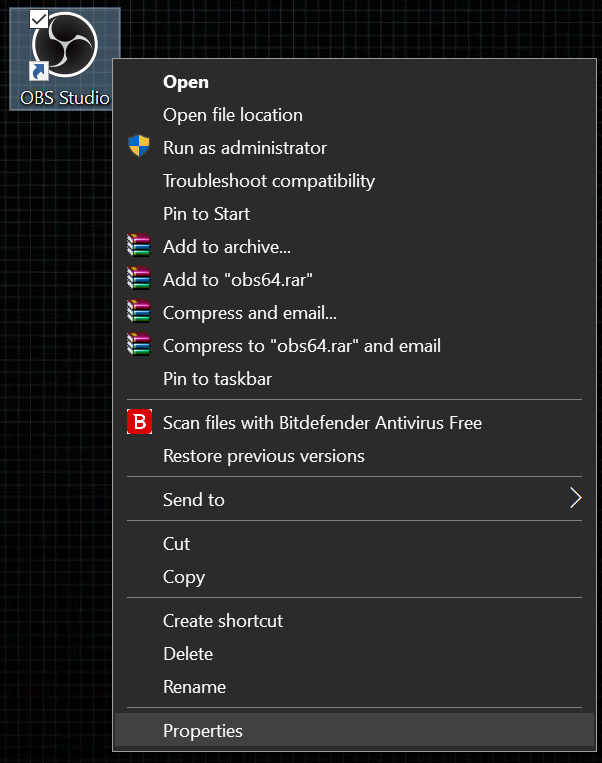
3. Use Hotkeys in OBS
A good stream requires efficiency. The built-in hotkeys feature in OBS saves stress, effort, and most importantly, saves time during the stream. You can assign any command to a specific key/key combination for even basic tasks like Stream Start and Stream Stop. This comes in very handy during the stream and makes the overall experience better.
To create a hotkey, head over to OBS settings > Hotkey.
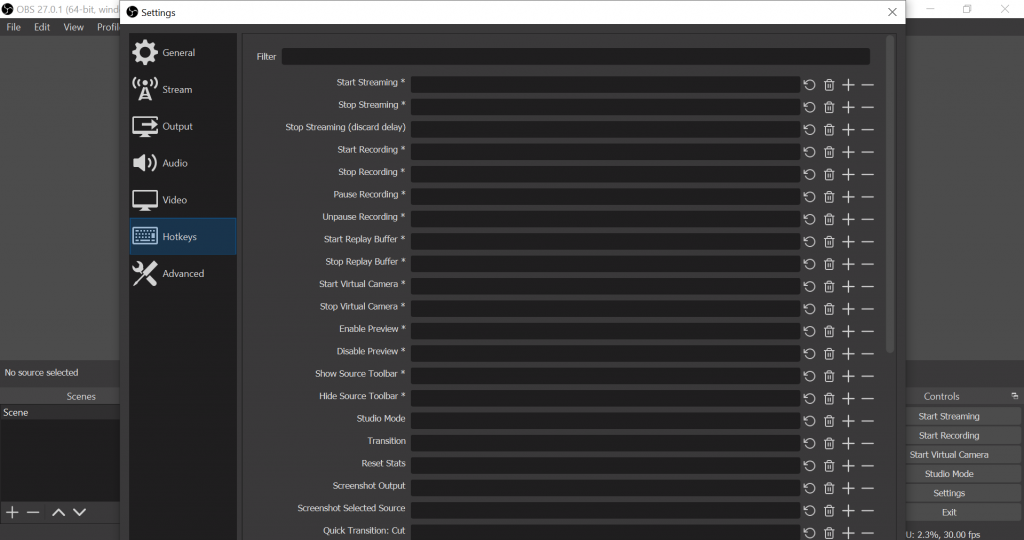
4. Overlay From a Single Browser Source
If you have multiple overlays in your setup, you can utilise a tool like stream components to integrate them into a single browser source. This improves performance by reducing the number of browser sources that your CPU must load. You’ll also benefit from the fact that your OBS layout will be cleaner and more structured.
5. Taking the help of “Auto Configuration wizard”
OBS studio while being very easy to use can sometimes overwhelm the users with its vast range of options and settings. One of the very easy and quick ways to set up your stream is to let the “OBS Auto Configuration wizard” run. The wizard asks the user some questions about the type and quality of the stream they want to have and then test runs it with your streaming provider. The results are then reported back along with the configuration settings that deem to work best. The user can view the settings and make changes as they please, the configurator also recommends the user different settings which they can apply such as resolution, bit rate and frames per second(fps) for the best quality of stream possible.
- Advertisement -
To run the OBS Auto Configuration Wizard – Open Tools menu > Click on OBS Auto-Configuration Wizard

6. Choosing the right frame rate
When it comes to choosing the right frame rate the choice falls anywhere between 30 FPS to 60 FPS. If your PC has limited resources then you need to find the right balance between Frame Rate and Resolution or have to prioritize one over the other. The default choice for most is to put the frame rate over resolution because a lagging stream is worse than a stream that has a lower resolution. If you stream something which is fast-paced like a game or a video then high frame rates would be helpful.
7. Limiting the number of Scenes are sources
This involves limiting the number of scenes and sources you have for your stream. Every source that gets added increases the processing time of the OBS and puts extra strain on the PC. That is why having a small number of screens and sources are recommended. You can develop different types of Scene Collections if you need a unique collection of those for a different game or project you are working on. The recommended number of scenes is anywhere between 25-30.
- Advertisement -
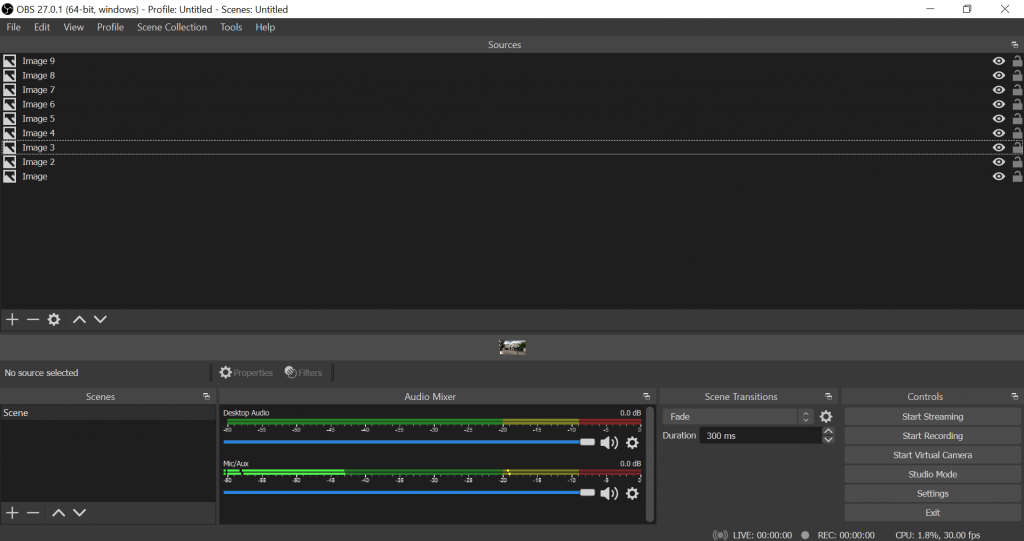
8. Testing the stream before you go live.
As human beings we are prone to make mistakes. A beginner is more likely to commit mistakes than an experienced streamer so it is always advised to check your stream before you go live, see that all your gear is connected and is working properly so that you do not incur any problems during the stream.
9. Using filters to improve Webcam video.
The quality of your webcam video is one of the crucial and at the same time underrated aspects of a stream. One of the ways you can improve the quality of webcam video is to use the filters provided by OBS. It is very common for the streamers to use grading and color correction to improve the quality of the video feed and make the stream complete
10. Using the Advanced Encoder settings
There are a lot of options available in the Streaming section of the settings menu which can help you customize your stream. You’ll have to select the “Enable Advanced Encoder settings” to see them and utilize them.
One of the things you can do with the advanced settings is set the limit to your upload bitrate which makes sure that you do not upload past your desired bitrate which prevents your pc to encode more than it is capable of handling.
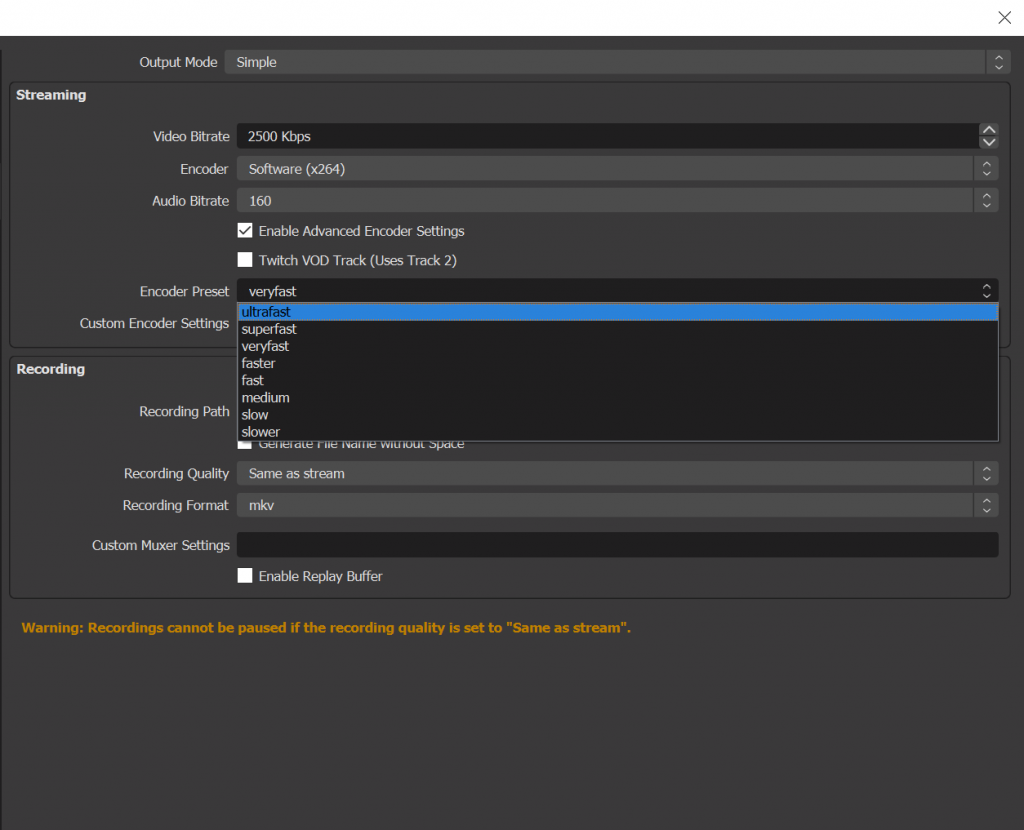
Please note :The Encoder Preset option settings are straightforward: the greater the selected choice, the less CPU consumption.
11. Closed captioning in the cloud
Streaming is a form of entertainment and you never know people from which part of the world are tuning into your stream so you would want to make sure that there is no language barrier so that they can genuinely enjoy your content. There are a lot of OBS plugins that provide closed captioning but all of them have some issue or another except for the Twitch video player closed captioning.
The Cloud Closed Captions plugin from ‘ratwithacompiler’ is a great plugin that is available on GitHub.Once it’s added, it’s easy to configure an audio source from where you can monitor and create captions from. This allows isolation of your microphone from any music so that JUST your voice is transcribed.
12. Keeping yourself up to date with the developments
While getting started with OBS is on the easier side, one should not stop exploring all the tools and functions that OBS has. It is truly arguably one of the best streaming software available today and the more you explore, the more you’ll enjoy using it and the better your stream will be. For example, the OBS RC27.1 update has brought in the most requested YouTube Integration update that makes thing super simpler if you are streaming on YouTube.
Conclusion
So these were the tips and tricks that a person who is getting into streaming and learning OBS should know about. Streaming is often seen as a very complex task but with the right understanding of the basics and patience, one can easily stream whatever they wish to and however they wish to. Try to implement these tips and tricks in your next stream to have a better experience.


